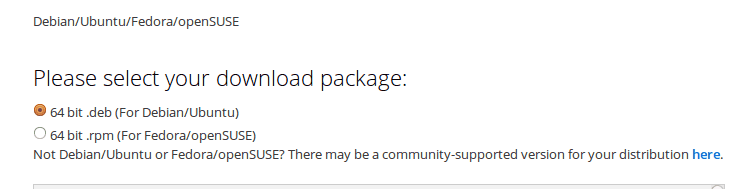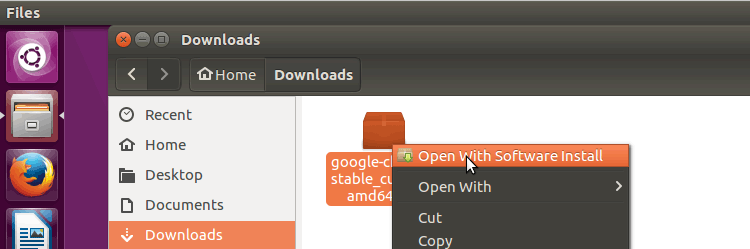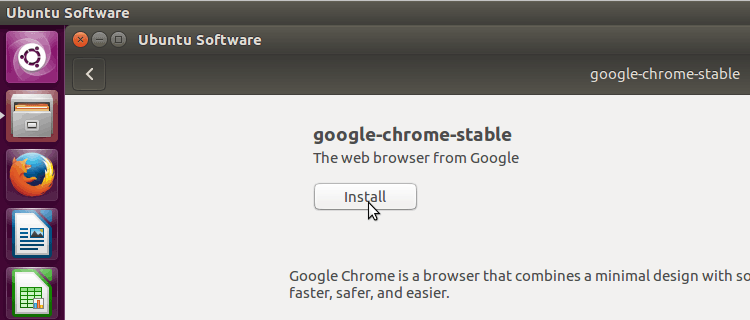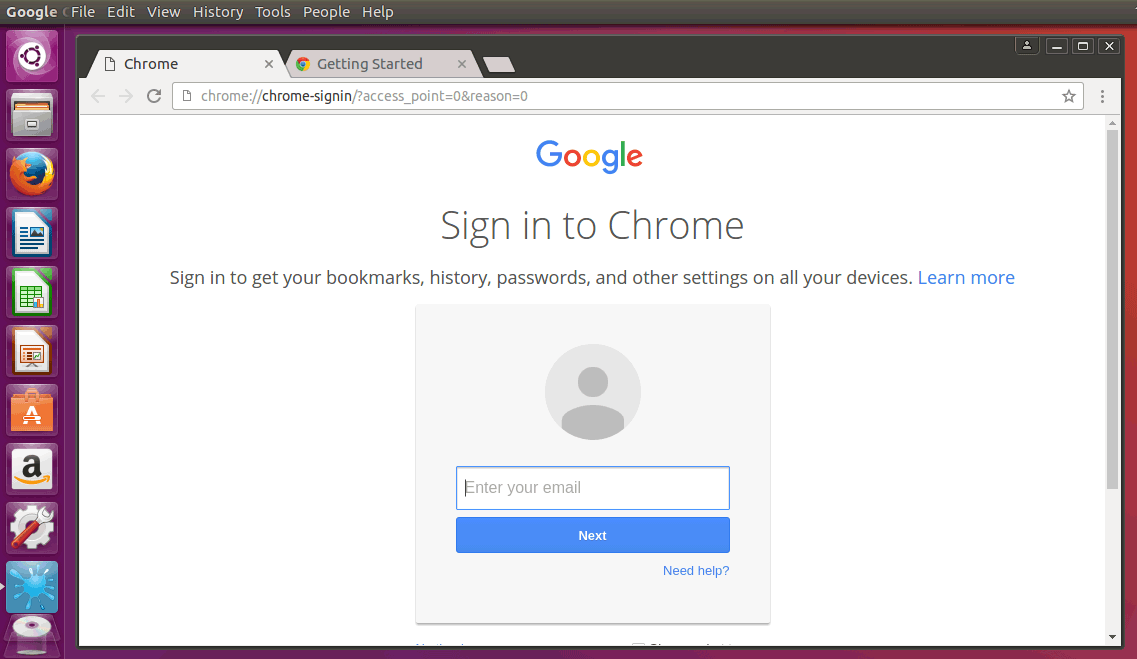How to Install Google Chrome in Ubuntu Desktop 16.04
Mozilla Firefox is the default web browser in Ubuntu Desktop 16.04. But most of you will like to use google chrome as your web browser in Ubuntu Desktop.
In this tutorial we are going to learn how to install google chrome on Ubuntu Desktop 16.04. First, we are going to download google chrome for Ubuntu Linux, Then we install google chrome on Ubuntu using Ubuntu Software Installer.
This method also works for Ubuntu 14.04 LTS.
Download Google Chrome for Ubuntu Desktop 16.04
Google provides the latest stable version of google chrome for Ubuntu Linux as a .deb package. So go to chrome download page and select 64 bit .deb (For Debian/Ubuntu) and click Accept and install Button.
Save the .deb package to your hard drive.
Install Google Chrome in Ubuntu 16.04 using Software Installer
After download is finished, right click on the .deb file and select Open With Software Install. This will launch .deb package with ubuntu Software Installer.
From the software installer Click on install button to install google chrome on Ubuntu Desktop 16.04.
During the installation process, you will be asked to authenticate yourself, Type your Linux account password to authenticate.
After the installation is finished, you can open google chrome from the Ubuntu Software Launcher.
Make Google Chrome default Web Browser
To make google chrome the default web browser on Ubuntu Desktop,
- Go to settings (From the menu next to address bar or Type chrome://settings/ on the address bar).
- Navigate to default browser section and click on the Make Google Chrome the default browser button.
Summary
- In this tutorial we learned how to install google chrome in ubuntu 16.04.
- First, We downloaded Google Chrome for Ubuntu Linux, which is a .deb package.
- Next, we installed the .deb package using Ubuntu Software Installer.