Install AnyDesk Remote Desktop on Linux Mint 22 (Step-by-Step Tutorial)
In this guide, we will show you how to set up remote desktop access in Linux Mint 22 using AnyDesk. We’ll cover installing AnyDesk on Linux Mint, configuring unattended access, sharing your screen, accessing from Windows, and uninstalling AnyDesk if needed.
This tutorial is perfect if you want to access your Linux Mint desktop remotely from a Windows computer or share your screen with others securely.
Step 1: Install AnyDesk on Linux Mint 22
To get started, we need to set up the AnyDesk DEB repository. Click on this link and follow the instructions to set up the repository, running the commands one by one.
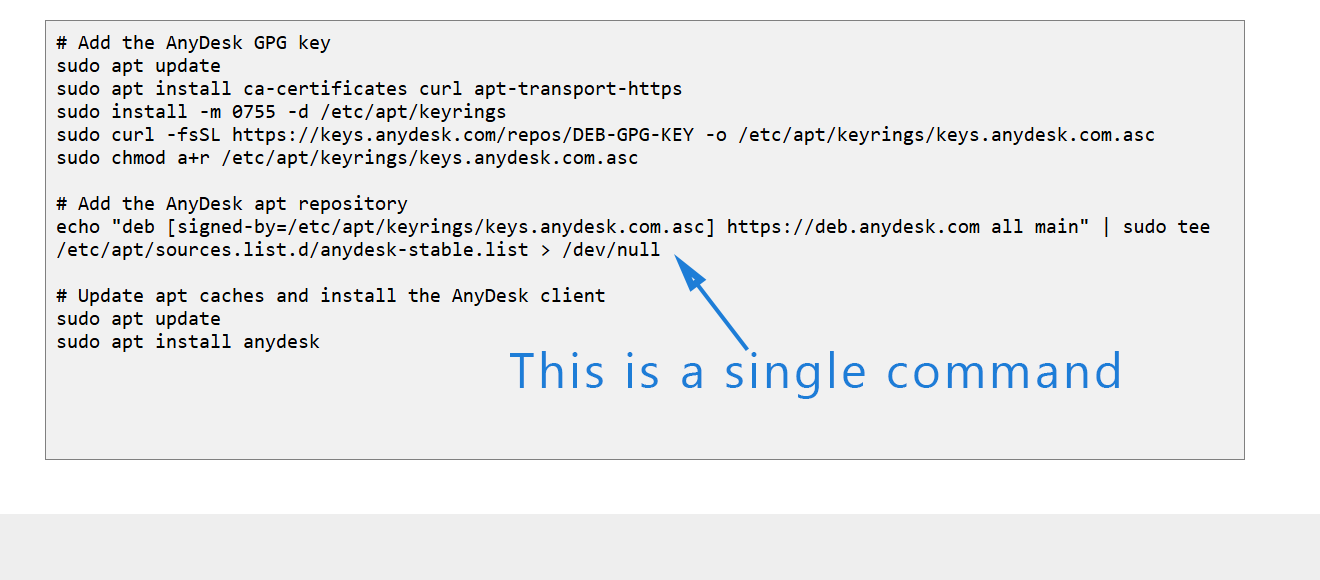
Once the repository is set up, install AnyDesk using:
sudo apt update
sudo apt install anydeskAfter installation, check the status of the AnyDesk service with:
sudo systemctl status anydesk- Enabled: AnyDesk will start automatically at system reboot.
- Active (running): AnyDesk is currently running.
You can also start and stop AnyDesk manually using:
sudo systemctl start anydesk
sudo systemctl stop anydeskYou can enable or disable AnyDesk at system reboot:
sudo systemctl enable anydesk
sudo systemctl disable anydeskStep 2: Set Up Remote Desktop Access in AnyDesk
Once installed, open AnyDesk on Linux Mint. You’ll see your AnyDesk address, which will be used to connect remotely.
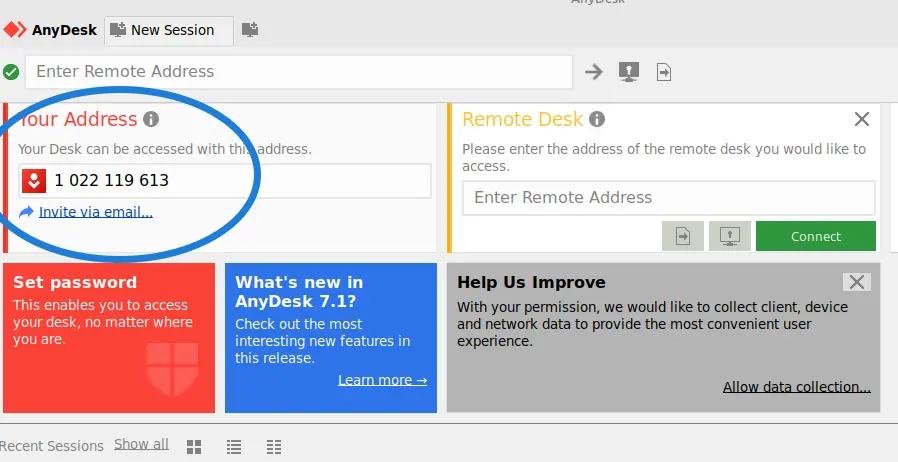
To access your Linux Mint computer remotely, set up an unattended access password by clicking Set Password.
If that doesn’t work, open a terminal and run:
sudo anydesk --admin-settingsThis opens the settings in admin mode. Go to Security > Permissions and activate the Enable Unattended Access checkbox.
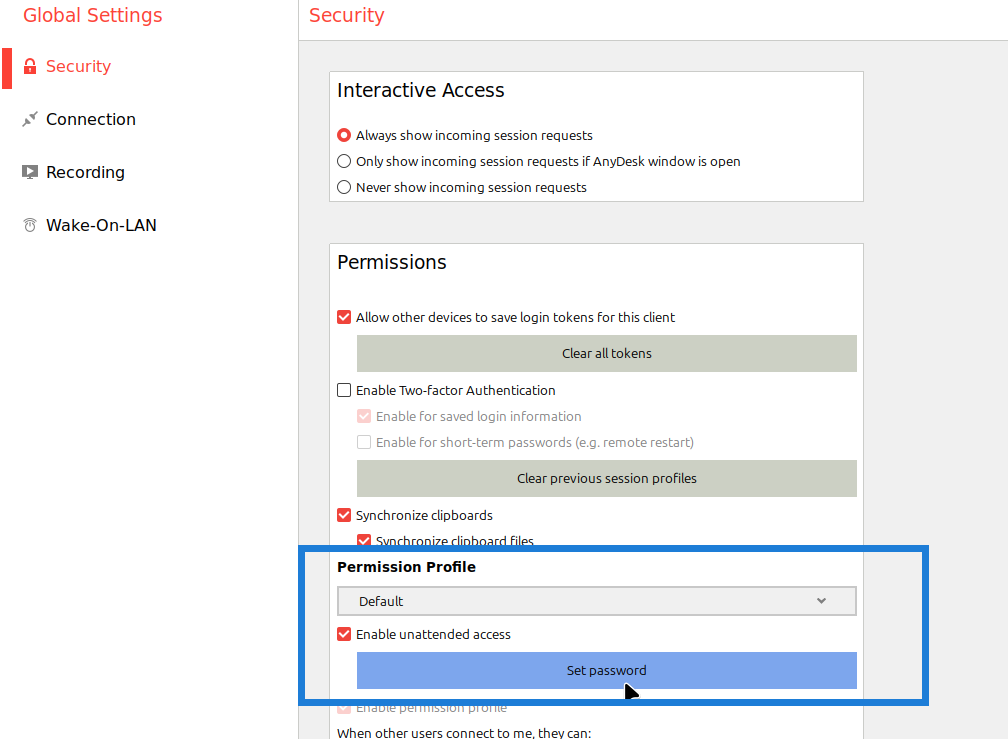
Now, from a Windows computer, start AnyDesk, enter the Linux Mint address, and type the password. You will have a remote session to your Linux Mint desktop.
Share Your Screen Without a Password
To share your screen with someone else without giving them your password:
- Share your AnyDesk address.
- When the other user enters the address, a pop-up appears on your Linux Mint desktop.
- Click Accept to establish the connection.
This is useful for temporary screen sharing with colleagues or friends.
Uninstall AnyDesk from Linux Mint
If you no longer need AnyDesk, run the following two commands to fully remove it from your computer:
sudo apt purge anydesk
sudo apt autoremoveConclusion
With AnyDesk, you can easily access your Linux Mint desktop remotely from Windows, share your screen, and connect to other computers from Linux Mint 22. Whether you’re connecting from Windows or collaborating with colleagues, AnyDesk makes remote access simple and secure.