How to Check Ubuntu Version (Terminal Command)
If you want to check the Ubuntu version on your system, there are a couple of easy ways to do it. Whether you are using Ubuntu Desktop or Ubuntu Server, these methods work the same.
Check Ubuntu Version Using Terminal
To check the Ubuntu version from the terminal, type:
lsb_release -aUnder the Description, you will see the full version of your Ubuntu system. This command is quick and gives essential details about your Ubuntu version.
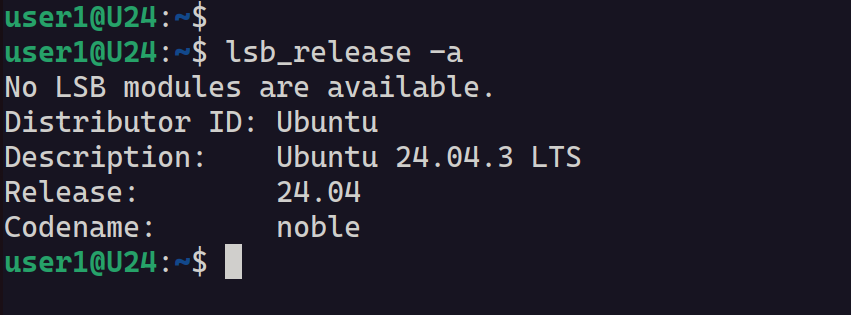
Find Ubuntu Version Using /etc/os-release
You can also get Ubuntu version information from the /etc/os-release file. To do this, run:
cat /etc/os-releaseThis method actually gives more information than the previous command. It includes the version number, ID, and code name of your Ubuntu system.
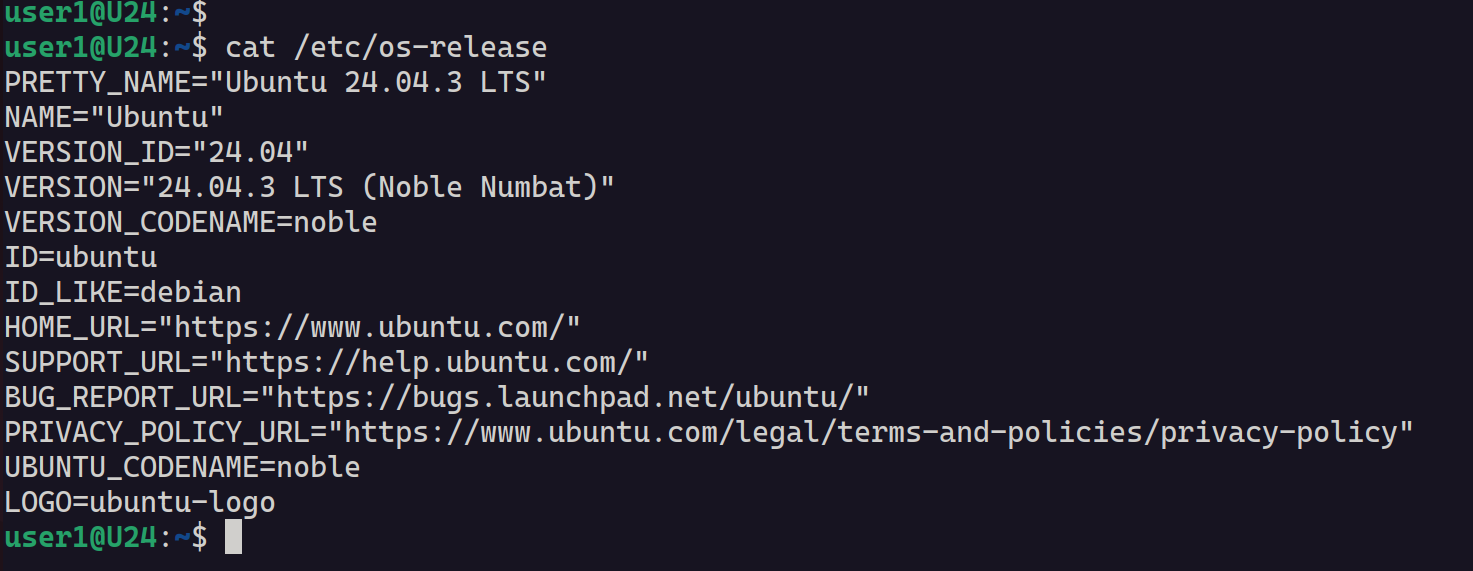
Why Use These Methods?
Both methods are simple and reliable. Using the OS release file gives slightly more detailed information than lsb_release -a, which can be useful if you need full Ubuntu version details for updates or troubleshooting.
Conclusion
Finding your Ubuntu version is easy with these commands. Use lsb_release -a for a quick check, or cat /etc/os-release to get detailed system information. Either way, you’ll know exactly which Ubuntu version is installed on your system.