How to Clear DNS Cache Using CMD in Windows
In this guide, I will show you how to flush the DNS cache in Windows using both Command Prompt (CMD) and PowerShell.
Flushing your DNS cache can fix internet connection issues and ensure your computer connects to the most recent version of a website.
Viewing DNS Cache in Command Prompt
To view your current DNS cache, type ipconfig /displaydns and press Enter. This will show you all the websites your computer has recently accessed.
ipconfig /displaydnsClearing DNS Cache in Command Prompt
To clear the cache, type ipconfig /flushdns and press Enter.
ipconfig /flushdnsTo verify that the cache is empty, you can run the ipconfig /displaydns command again. You will see that all the previous entries are gone.
Viewing and Clearing DNS Cache in PowerShell
The ipconfig command works in both CMD and PowerShell, but PowerShell also has its own set of commands.
To view the DNS cache in PowerShell, type:
Get-DnsClientCacheTo clear the DNS cache, type:
Clear-DnsClientCache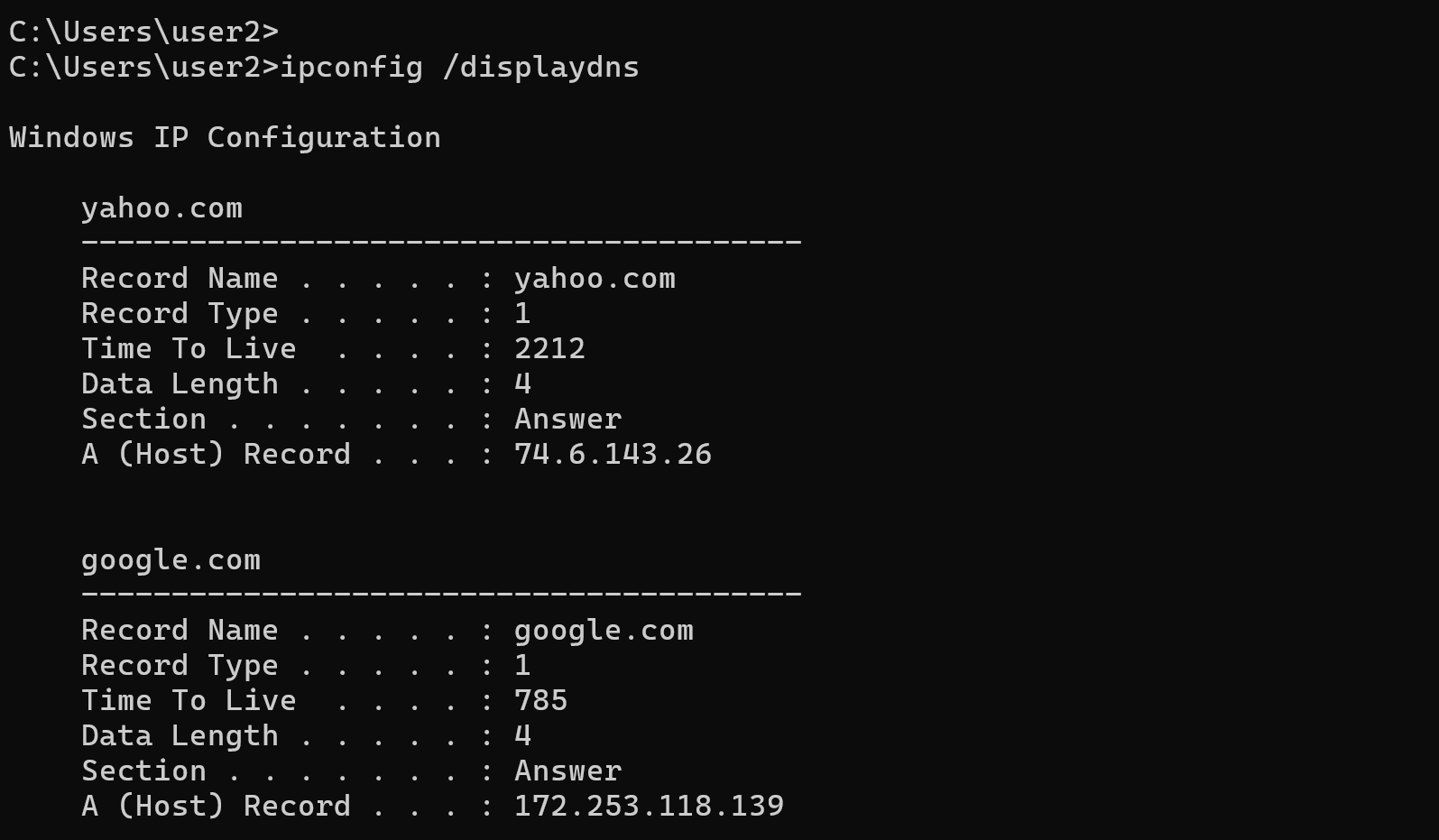
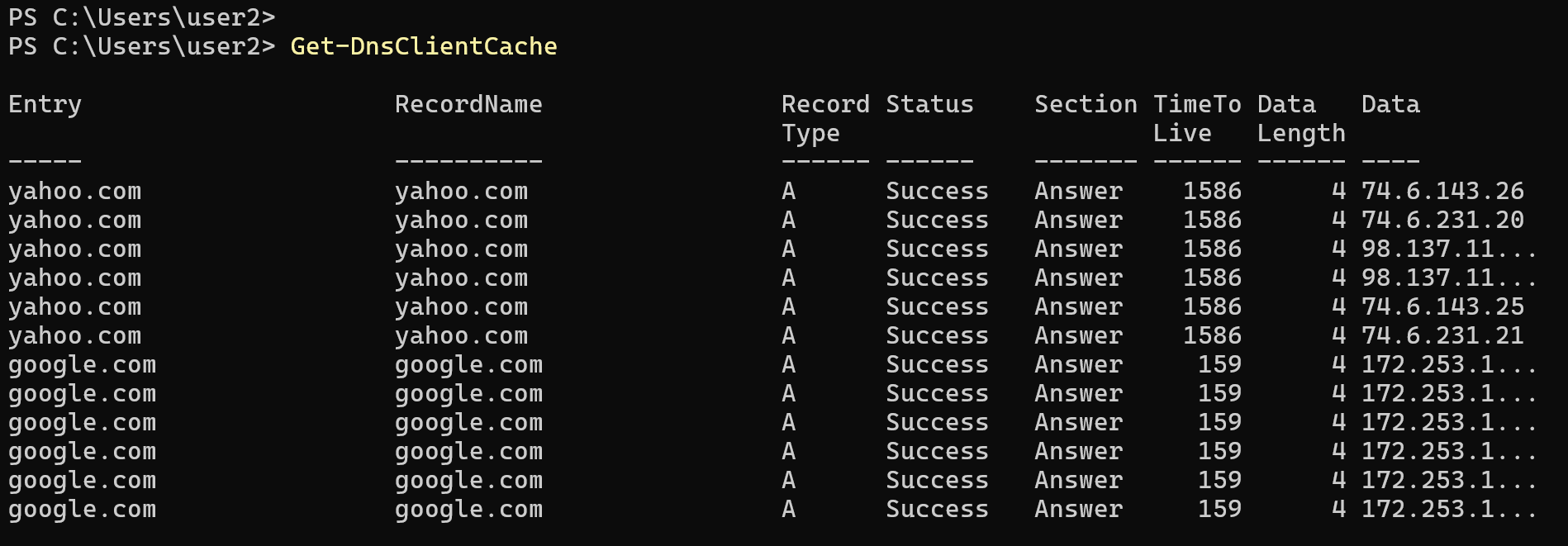
That’s how you can view and clear the DNS cache in Windows using both CMD and PowerShell.