How to Install VirtualBox on Linux Mint 22 (Step-by-Step)
You can install the latest version of Oracle VirtualBox on Linux Mint 22 by following these steps:
Step 1: Remove Any Conflicting VirtualBox Versions Before Installation
If you installed VirtualBox from Linux Mint’s default repository, uninstall it first. The version there isn’t the latest. We’ll install the newest version from virtualbox.org.
sudo apt purge virtualbox
sudo apt autoremoveStep 2: Download VirtualBox for Linux Mint 22
To download VirtualBox for Linux Mint, go to the VirtualBox Linux download page and download the package labeled for Ubuntu 24.04.
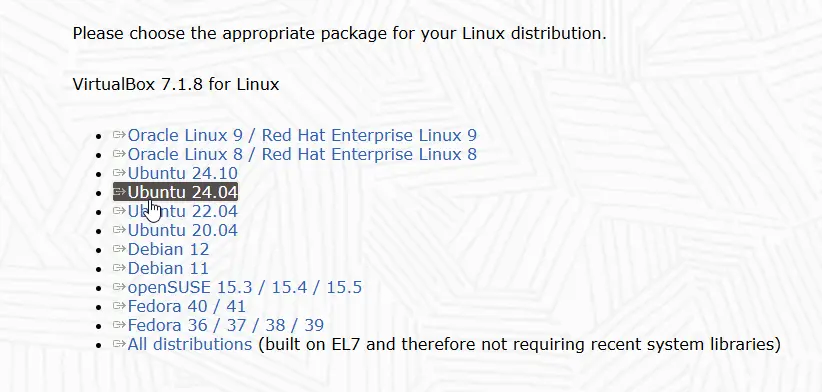
Step 3: Install Dependencies
Next, run the following command to install the required dependencies for VirtualBox:
sudo apt update
sudo apt install -y dkms build-essential linux-headers-$(uname -r)Step 4: Install the GDebi Package Manager
Next, run the following command to install the GDebi Package Manager, which we will use to install the VirtualBox .deb package:
sudo apt install gdebi-coreStep 5: Install VirtualBox
After installing GDebi, navigate to the folder where you downloaded the VirtualBox installer and install it using the gdebi command:
sudo gdebi virtualbox-*.debReplace virtualbox-*.deb with the actual name of the .deb file you downloaded.

Step 6: Add Your User Account to the vboxusers Group
Next, you need to add your Linux user account to the vboxusers group — any user that uses VirtualBox needs to be in this group.
sudo usermod -aG vboxusers $USERAfter this, you need to restart your system for the changes to take effect.
Step 7: Install the VirtualBox Extension Pack
Our final step is to install VirtualBox Extension Pack to enable additional features like USB 2.0/3.0 devices, RDP, disk encryption, and more.
First, go to the VirtualBox downloads page and download the VirtualBox Extension Pack — make sure the version matches the VirtualBox version you installed.
After downloading the Extension Pack, double-click the file to install it.
How to Update VirtualBox to the Latest Version
To update VirtualBox to the latest version, follow the same steps you used during installation:
- Download the latest
.debpackage from the VirtualBox Linux download page. - Install it using the
gdebicommand. - Important: Also download and install the latest Extension Pack — it must match your updated VirtualBox version.
This will update VirtualBox to the latest version without removing any of your existing virtual machines.
VirtualBox Is Ready to Use
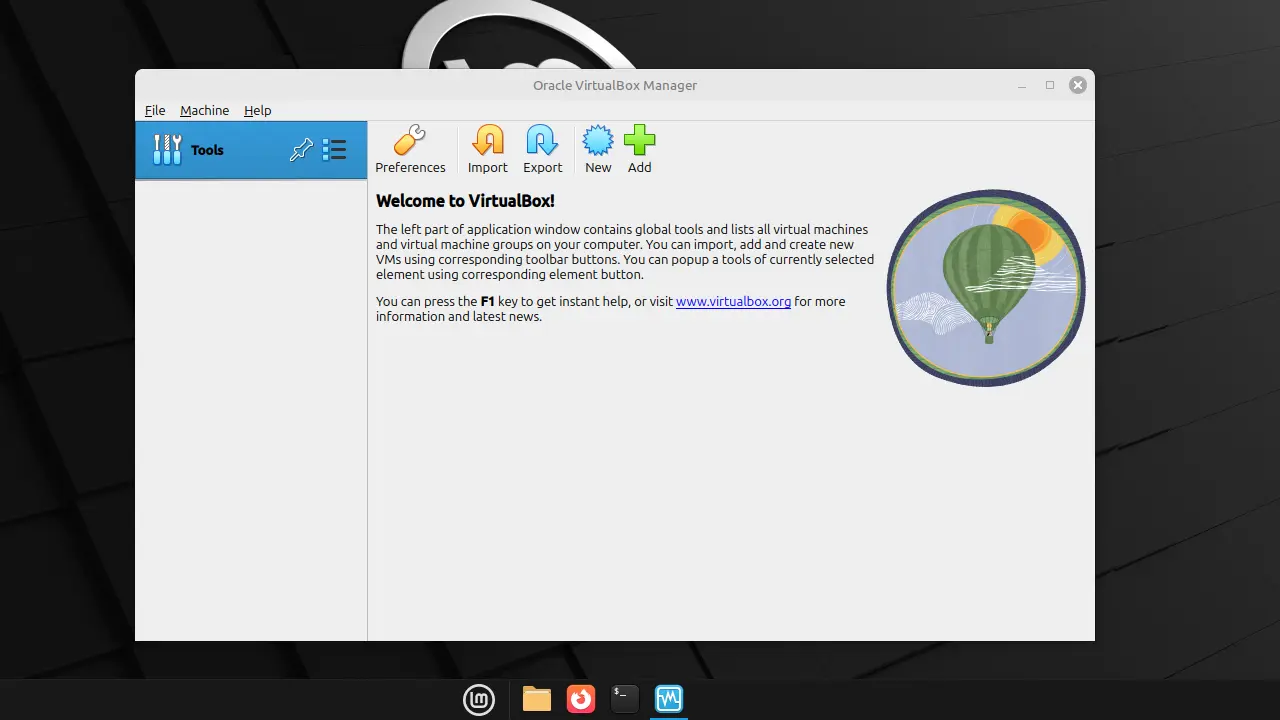
And that’s all you need to do. You’re now ready to run virtual machines on your Linux Mint desktop using VirtualBox.