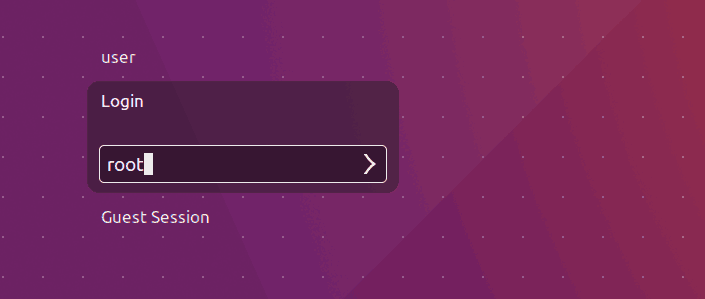How to Enable root Login in Ubuntu Desktop 16.04
In Ubuntu Desktop 16.04 root login is disabled by default. During the installation process, you won’t be asked to set up a password for the root user in Ubuntu Desktop. Instead, you will create a regular user who has administrative privileges to work as root user.
But some user like to login as root user directly to the Ubuntu desktop. In this Tutorial We are going to learn how to enable root user in Ubuntu Desktop 16.04.
Set Ubuntu desktop root password
To enable the Ubuntu root account, first we need to set up password for the root user. To setup root password, open Linux terminal and execute.
sudo -i passwd root
Once you run the command, first you will be asked for the sudo password (Type your own user password) , Then you will be asked to enter a new root password twice.
Enable Login Screen
Now open the /etc/lightdm/lightdm.conf file and add the following lines(Create the /etc/lightdm/lightdm.conf file if not exist).
[SeatDefaults]
greeter-session=unity-greeter
user-session=ubuntu
greeter-show-manual-login=true
Then, save the file and restart your Ubuntu Desktop
From the Ubuntu Desktop login screen you can now login to the root account by typing root username and password.