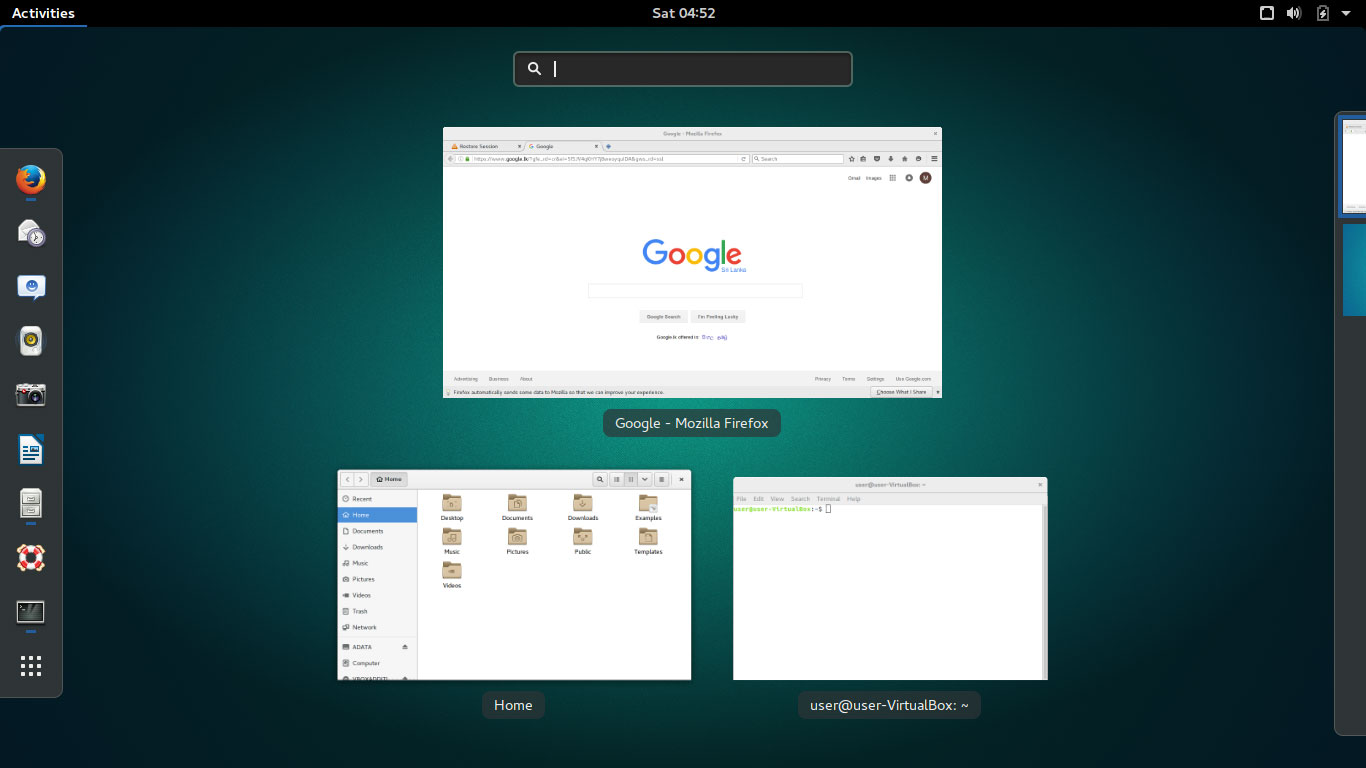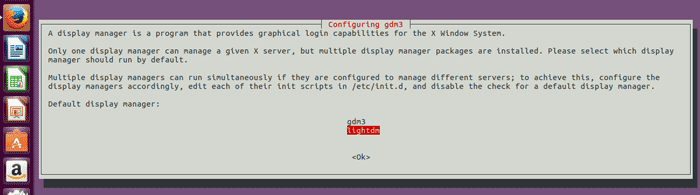Install gnome 3 on Ubuntu Desktop 16.04
Ubuntu Desktop 16.04 comes with the unity desktop by default. But we can install gnome 3 desktop on Ubuntu if you like to use gnome 3 as your desktop environment.
In this tutorial we are going to learn how to install gnome3 on Ubuntu Desktop 16.04.
When you install Ubuntu gnome 3, it does not remove existing default unity desktop environment. Both desktops will be available and you can switch between unity and gnome3 as you like.
Install Ubuntu Gnome package
Gnome 3 desktop for Ubuntu 16.04 provides by the ubuntu-gnome-desktop package(Include both gnome and gnome classic desktop). We can install ubuntu-gnome-desktop package using apt-get install command.
sudo apt-get install ubuntu-gnome-desktop
During the installation process, you will be asked to select the default display manager. Select lightdm as the default display manager.
After the installation is finished, logout from your desktop session and when you go back to the login screen, you will see a little icon next to your user name where we can select gnome as the default desktop environment.
As you can see, when you click on the icon it list the available desktop environment on our Ubuntu Desktop 16.04. (We have both gnome and gnome classic desktop available)
Select gnome from the list to use gnome 3 on Ubuntu Desktop 16.04.
Ubuntu also has a separate distribution called Ubuntu Gnome which features gnome 3 as the default desktop environment. If you are going to do a fresh Ubuntu 16.04 installation, we would recommend you to download Ubuntu GNOME 16.04 LTS.