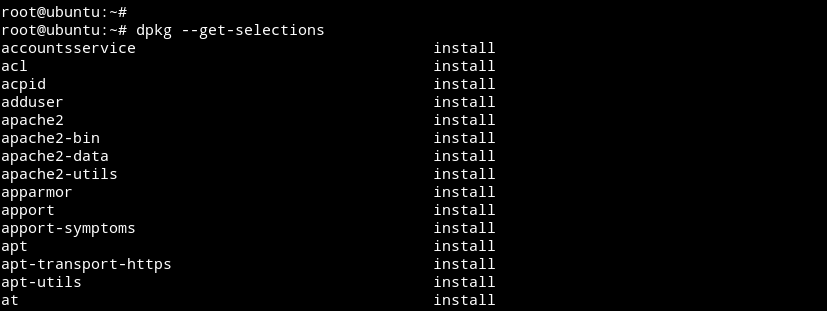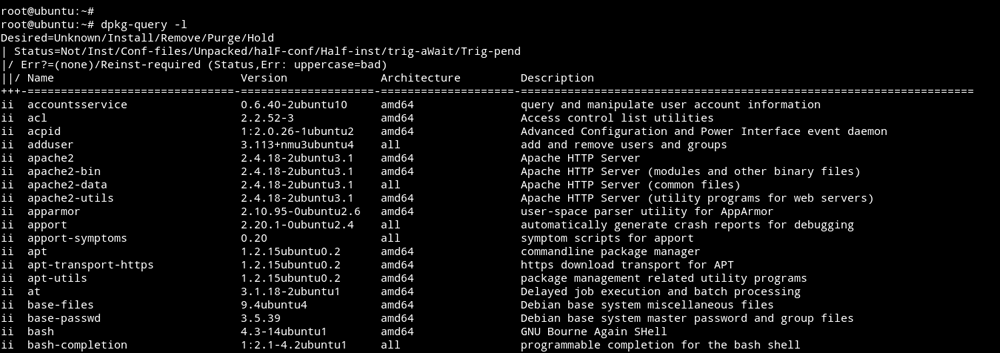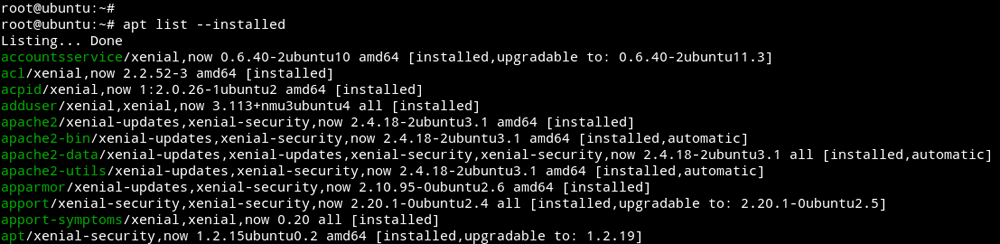List Installed Packages on Ubuntu with apt and dpkg command
When working on a Debian/ Ubuntu System, it is important to know how to list installed packages on your Machine. So let's see how we can show installed packages in Ubuntu and Debian Linux using the Command Line Interface.
List installed packages using dpkg command.
The dpkg --get-selections command will show you the list of installed packages on your Ubuntu / Debian Linux System.
dpkg --get-selectionsOutput will be a long list of installed packages, so it will easier to read if we send the output to the less command.
dpkg --get-selections | lessOr we can filter the package list using the grep command to find out if a certain package is already installed on our Ubuntu Server. For example, I want to check whether the Apache web server is installed or not.
dpkg --get-selections | grep -i apacheThe dpkg command will show installed packages that match the keyword “apache”.
To list packages with a short description, we can use dpkg-query command with -l option.
dpkg-query -lapt list installed packages
We can also use the apt command to list installed packages in Ubuntu / Debian Linux.
apt list --installedAgain, we can filter the output through the grep command.
apt list --installed | grep -i apacheAs you can see, I have Apache installed on My Ubuntu Server.
For the Desktop users, you can also use the Ubuntu Software Center to view a list of the installed packages on your Ubuntu Desktop.