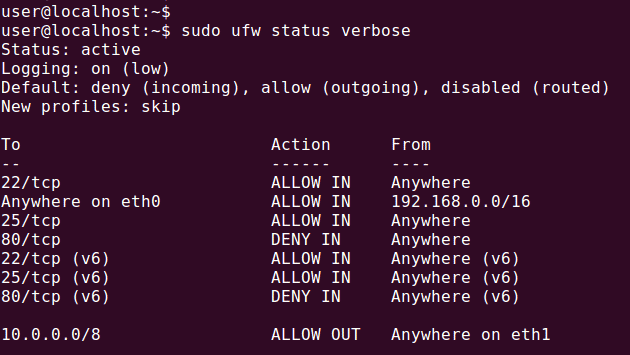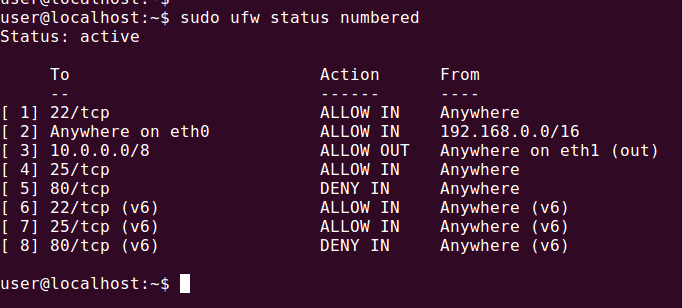How to Check Firewall Status in Ubuntu Firewall
In the last lesson we learned how to enable and disable Ubuntu Firewall in Ubuntu Linux. In This tutorial we are going to learn how to check the firewall status in Ubuntu UFW.
To check firewall status use the ufw status command in the terminal.
sudo ufw status
If the firewall is enabled, you will see the list of firewall rules and the status as active. If the firewall is disabled, you will get the message “Status: inactive”.
For more detailed status use verbose option with ufw status command.
sudo ufw status verbose
Verbose option displays additional settings including default firewall settings.
Display firewall rule numbers
The numbered option of the ufw status command will display the rule number.
sudo ufw status numbered
Once we know the rule number, We can use rule number to modify existing firewall rules. For example, I can delete the firewall rule number by typing
sudo ufw delete 4
Filter Firewall status with grep command
The Linux grep command will help us to filter the output of the ufw status command.
Example : Display default firewall policy
sudo ufw status verbose | grep -i default
Example : Filter the by specific port
sudo ufw status | grep 22
Rules related to the ssh port 22 will be displayed
sudo ufw status | grep -i deny
This time we filter the status to display firewall rules that have configured to deny connections. As per above screenshot you can see we have block TCP port 80 from the Ubuntu firewall.