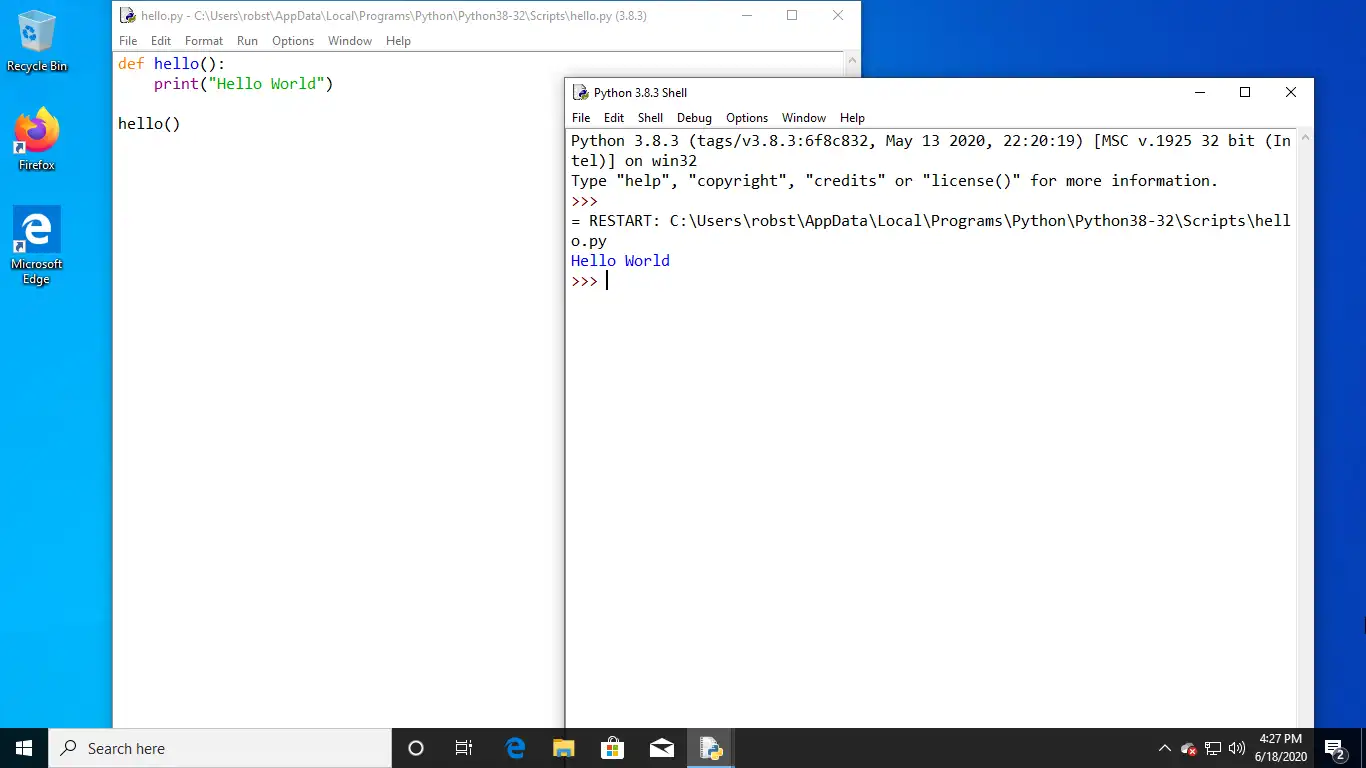How to Install Python on Windows 10
There are at least two ways to install Python on Windows 10, either through the downloadable executable file provided from the Python website or via the Chocolatey package manager.
To install Python3 via Chocolatey, you need to have Chocolatey installed on your computer (Click the link below for instructions).
How to Install Chocolatey on Windows 10
After installing Chocolatey, close and reopen PowerShell and run the following command:
choco install -y python3After that Close/reopen your shell again and type python --version:

You should see the Python version installed in Windows 10.
Download Python for Windows 10
The second method is to download and install Python from the official Python site. Go to the following URL www.python.org/downloads/ and Download the latest python 3 installer for Windows 10.
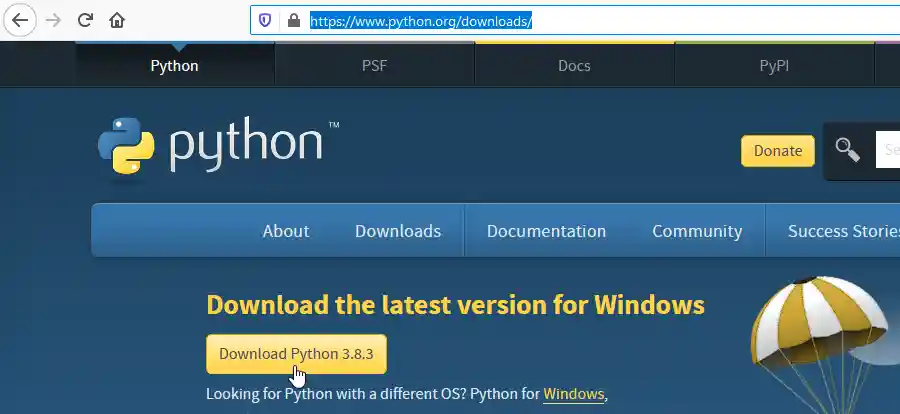
Double click on the downloaded file to start the install. When you get the Python 3 setup window, Make sure to check the checkbox "Add Python 3 to PATH" before you click on the Install button, So we don’t have to configure the PATH variable manually.
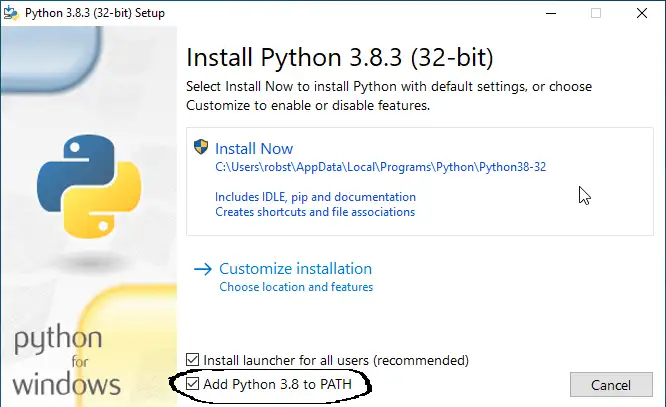
Python 3 for windows 10 also includes the IDLE python IDE, so you can start writing python scripts without having to install a third-party IDE. To open IDLE, Click on the Windows start menu and go to Python 3 > IDLE.