How to Check Docker Version?
After you have successfully installed Docker, you can check the docker version with the following command:
docker versionThe output will be similar to the following:
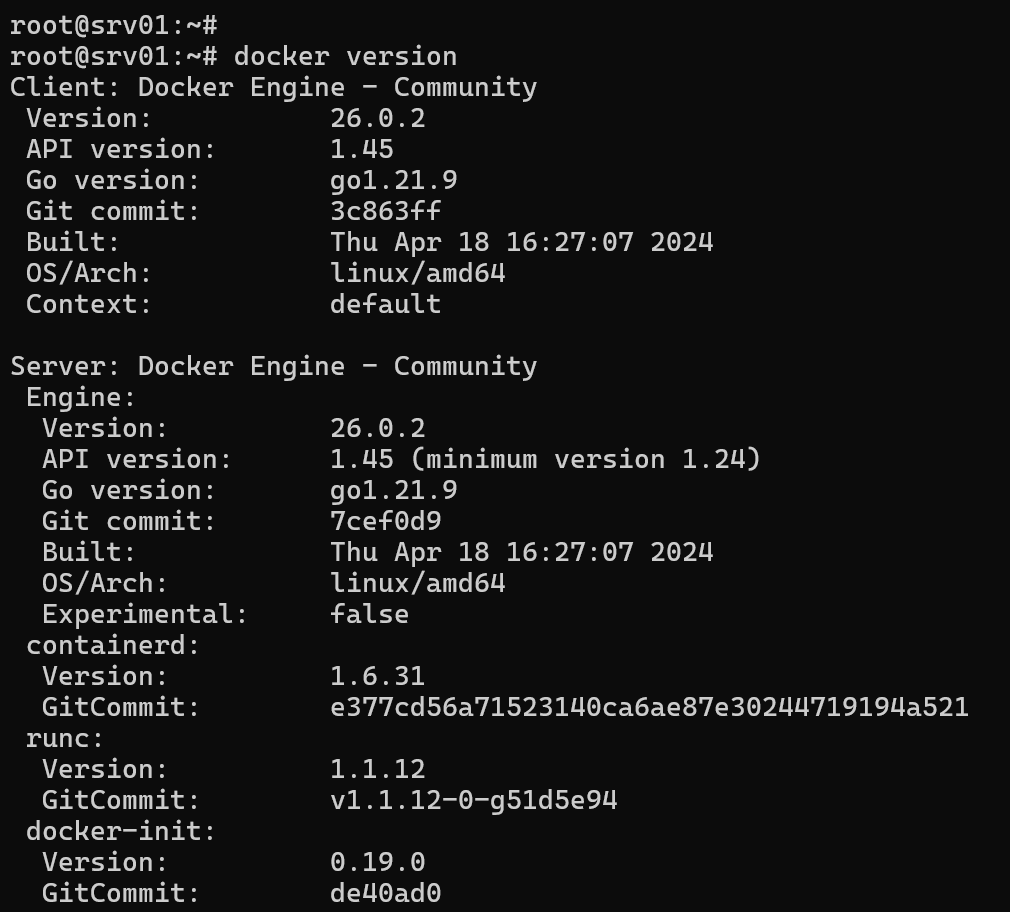
This docker version command gives you greater detail about the version of Docker engine installed on your system.
It displays version information for both the Docker client and engine. The Docker client is the program you use to interact with Docker through commands like docker run or docker ps. It's often simply referred to as the docker command.
Alternatively, run the following command which only prints the docker version without too many details:
docker --versionSystem Info Command
For even more detailed information about the Docker server, use the docker system info command.
docker system infoHere's an example of the output you'll see:
Server:
Containers: 2
Running: 0
Paused: 0
Stopped: 2
Images: 3
Server Version: 26.0.2
Storage Driver: overlay2
Backing Filesystem: extfs
Supports d_type: true
Using metacopy: false
Native Overlay Diff: true
userxattr: false
Logging Driver: json-file
Cgroup Driver: systemd
Cgroup Version: 2
Plugins:
Volume: local
Network: bridge host ipvlan macvlan null overlay
Log: awslogs fluentd gcplogs gelf journald json-file local splunk syslog
Swarm: inactive
Runtimes: io.containerd.runc.v2 runc
Default Runtime: runc
Init Binary: docker-init
containerd version: e377cd56a71523140ca6ae87e30244719194a521
runc version: v1.1.12-0-g51d5e94
init version: de40ad0
Security Options:
apparmor
seccomp
Profile: builtin
cgroupns
Kernel Version: 5.15.0-105-generic
Operating System: Ubuntu 22.04 LTS
OSType: linux
Architecture: x86_64
CPUs: 2
Total Memory: 3.786GiB
Name: srv01
ID: dd9d768e-2f71-4e81-aff1-4ca092e835f2
Docker Root Dir: /var/lib/docker
Debug Mode: false
Experimental: false
Insecure Registries:
127.0.0.0/8
Live Restore Enabled: falseIn the server section, you will find the Docker version, along with other information such as the number of containers, the number of images, the host operating system, and the location of the Docker root directory. The Docker root directory is where Docker containers and images are stored.
Now that you know how to check the Docker version, don't forget to read our Docker tutorial series to learn the basics.