How to Map FTP Server as Network Drive in Windows 10/11
Windows File Explorer can act as a basic FTP client. What you need to do is open File Explorer and go to "This PC". Then, if you are on Windows 11, click the three-dot menu and select "Add a network location".

In Windows 10, you will find this option under the Computer tab.

In the Network Location wizard, click on "Choose a custom network location" and then type the IP address or name of the FTP server.


If the server requires authentication, uncheck the "Log on anonymously" option and enter the username you would use to connect to the FTP server.
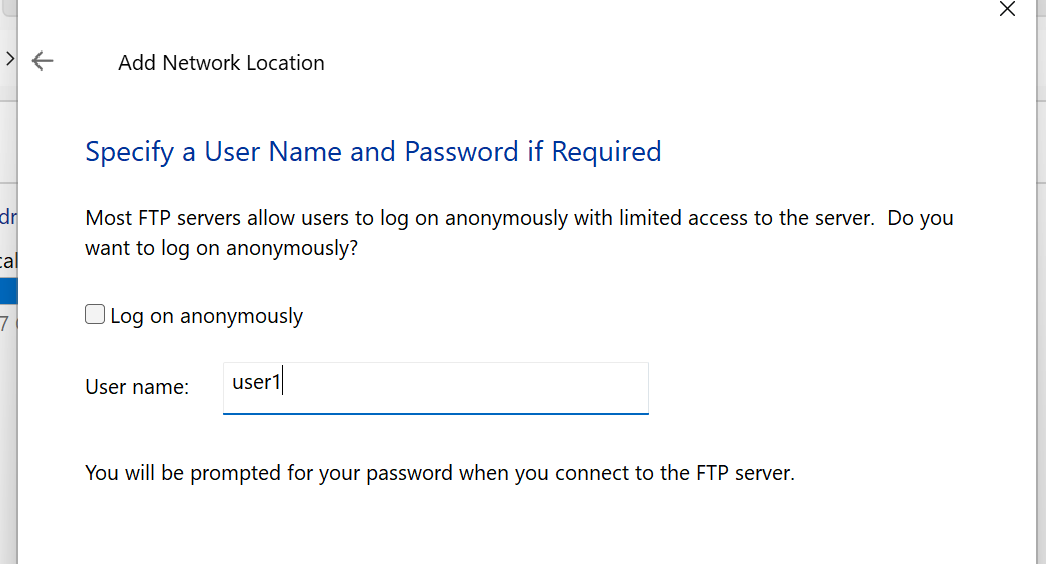
Give this network location a name, and once finished, the FTP server will open in File Explorer. Although it won’t have a drive letter, you can pin it to Quick Access or create a shortcut for easy access.

This method allows you to map an FTP server as a network drive in Windows 10 or Windows 11 without installing additional software.