Net User Command: How to Create Users in Windows CMD
Managing user accounts is an important task in Windows. You can easily create users, assign admin rights, change passwords, and even delete accounts directly from the Command Prompt using the net user command.
The best part is that these commands work on Windows 10, Windows 11, and Windows Server versions as well.
In this guide, I will show you step by step how to:
- Create a new user in Windows using Command Prompt
- Give a user administrative privileges
- Change a user password
- Delete a user account
Open Command Prompt as Administrator
To manage users, you must run the Command Prompt as administrator.
- In Windows 10/11 or Windows Server, right-click the Start button and select Terminal (Admin).
- The commands shown here also work in PowerShell, but I will use Command Prompt for this tutorial.
List All Existing Users
To view all user accounts on your computer, type:
net userThis will display a list of all existing users in your system.
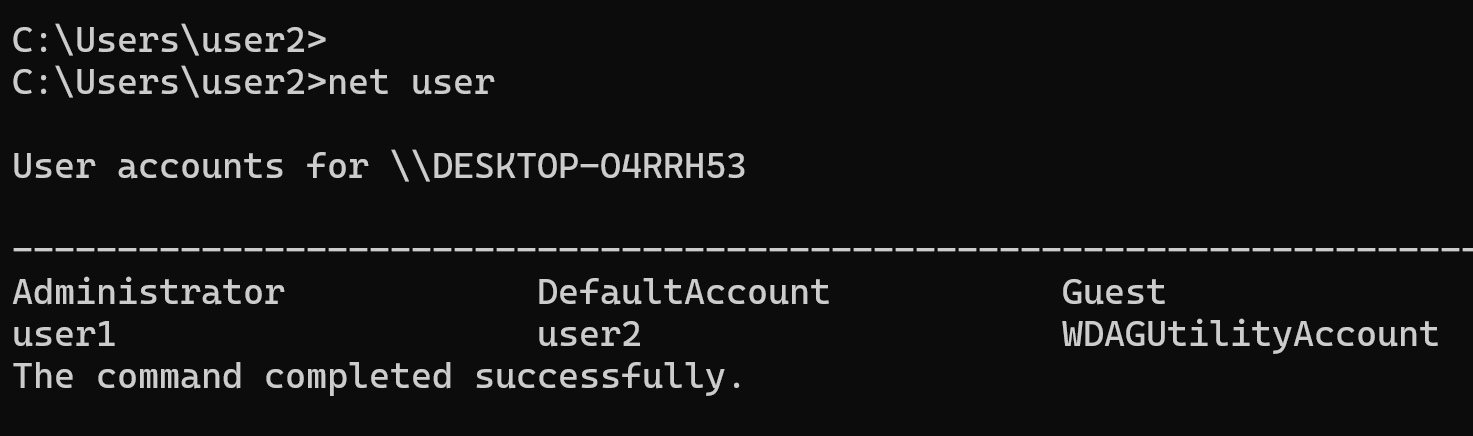
How to Create a New User in Windows with Net User
The command to create a new user is:
net user /add user_name passwordExample:
net user /add user1 pass158After running this command, type net user again to confirm the new account has been added. You can also view more details about the user with:
net user user_nameBy default, new users are added to the Users group, which has standard permissions without administrative rights.
How to Give a User Administrative Privileges
If you want the new user to have admin rights, you must add them to the Administrators group.
First, list all groups on your computer:
net localgroupView current members of the Administrators group:
net localgroup AdministratorsAdd a user to the Administrators group:
net localgroup Administrators /add user_nameExample
net localgroup Administrators /add user1This will give user1 full administrative privileges. To remove a user from the Administrators group, use:
net localgroup Administrators /add user_nameHow to Change a User Password in Windows
To change the password of a user account:
net user user_name new_passwordExample:
net user user1 pass158How to Delete a User in Windows
If you no longer need a user account, delete it with:
net user /delete user_nameExample
net user /delete user1Final Thoughts
Using the net user command in Command Prompt or PowerShell makes it simple to manage users in Windows.
You can:
- Create users
- Assign admin privileges
- Change passwords
- Delete accounts
The important thing is that these commands work on Windows 10, Windows 11, and even Windows Server versions.