Get-Command: List PowerShell Commands
PowerShell has an excellent command-line tool that helps you discover other PowerShell commands. It is called Get-Command.
In this tutorial, we will learn the PowerShell Get-Command cmdlet, which we can use to find other commands.
We will start by looking at several practical examples to learn how the Get-Command cmdlet works.
Examples
List all available Cmdlets, Functions, and Aliases:
Get-CommandUsing one of the following commands, you can list all commands that are installed on your computer:
Get-Command *
Get-Command -Type AllList all available cmdlets:
Get-Command -Type CmdletList all functions:
Get-Command -Type FunctionFind commands that have the word dns in their name:
Get-Command *dns*Find commands whose names start with the word restart:
Get-Command restart*Find commands end with the word computer:
Get-Command *computerList all commands starting with the verb get:
Get-Command -Verb getList commands that have the string event in the noun part:
Get-Command -Noun *event*Find commands of the verb set that has the word firewall in the noun part:
Get-Command -Verb set -Noun *firewall*List all commands that belong to the NetTCPIP module:
Get-Command -Module NetTCPIPFind the commands that use the -ComputerName parameter:
Get-Command -ParameterName ComputerNameThe following command returns the syntax of the Get-Service cmdlet:
Get-Command Get-Service -SyntaxList only the commands imported to the current session:
Get-Command -ListImportedGet the path to the executable file of the Ping command:
(Get-Command ping).DefinitionRun the following command to view the full documentation of the Get-Command cmdlet:
Get-Help Get-Command -FullCommand Options
The following table lists the most common parameters of Get-Command cmdlets. You can get the list of all parameters by running the Get-Help Get-Command -Parameter * command.
| -Type, -CommandType | Use this option to Specify the types of commands you want to find (e.g., cmdlets, functions, script, and aliases). |
| -ListImported | Displays only the commands imported to the current session. |
| -Module | Use this option to find commands in a specific module(s). |
| -Verb | Finds the commands that include the specified verb. |
| -Noun | Use this option to search a specific word or string in the noun part. |
| -ParameterName | Use this option to find commands that use specific parameters. |
| -ShowCommandInfo | Displays command information. |
| -TotalCount | Use this option to limit the number of results. |
In Windows PowerShell, we use Get-Command to discover other commands. When you enter Get-Command without any option, it shows a list of all cmdlets, functions, and aliases:
Get-CommandBy default, it includes all cmdlets, functions, and aliases. To list a specific type, use the -Type parameter. For example, Get-Command -Type Cmdlet list all cmdlets:
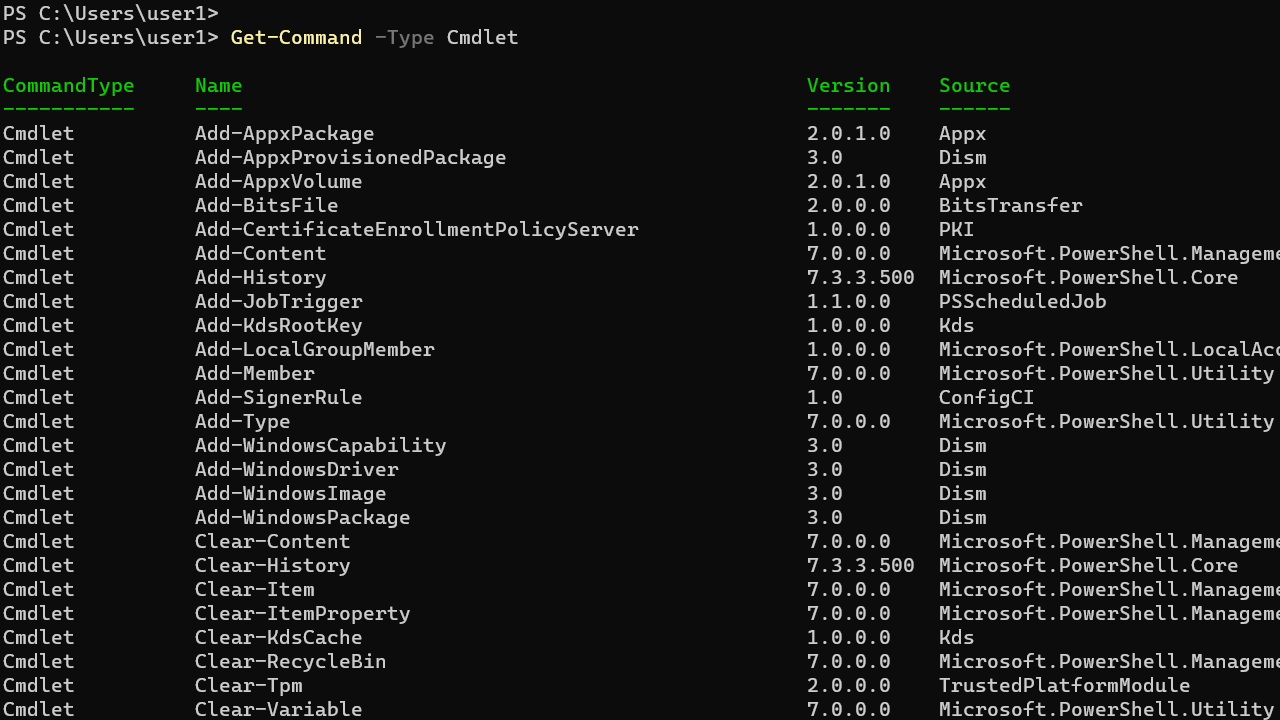
The following table shows acceptable values for the -Type parameter.
| All |
| Alias |
| Application |
| Cmdlet |
| ExternalScript |
| Filter |
| Function |
| Script |
The Get-Command supports wildcard searches. To search a text anywhere in the command name, put two asterisks (*) at the start and end of the search string.
For example, if the search term is computer, the search will return all commands with the letters "computer" anywhere in the name.
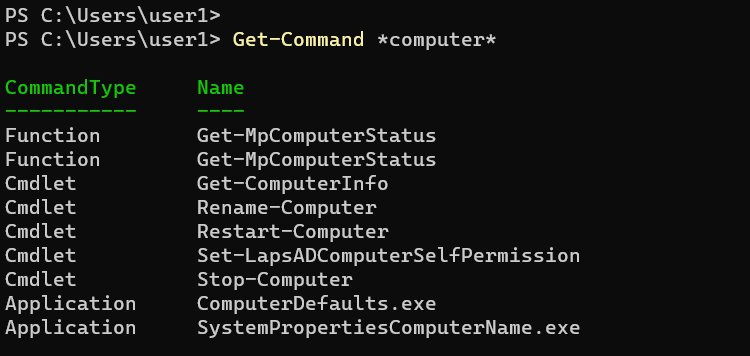
To find commands that start with a particular text put an asterisk (*) at the end of the search term.
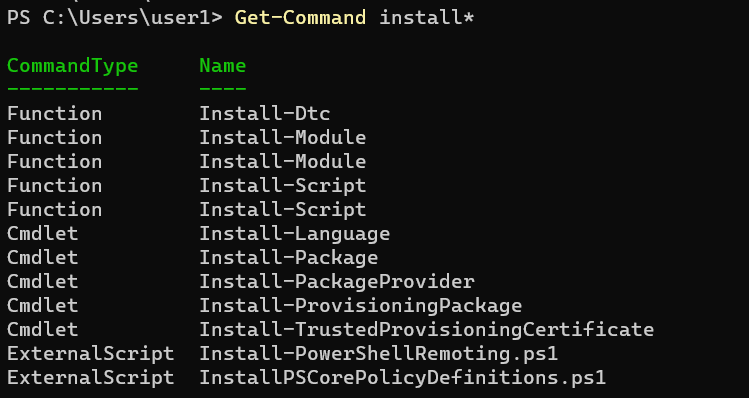
Start the search term with an asterisk (*) to find commands ending with a particular word or text.

All built-in PowerShell commands follow the verb-noun naming format. We can search for a specific text in the verb and noun parts using the -Verb and -Noun parameters.
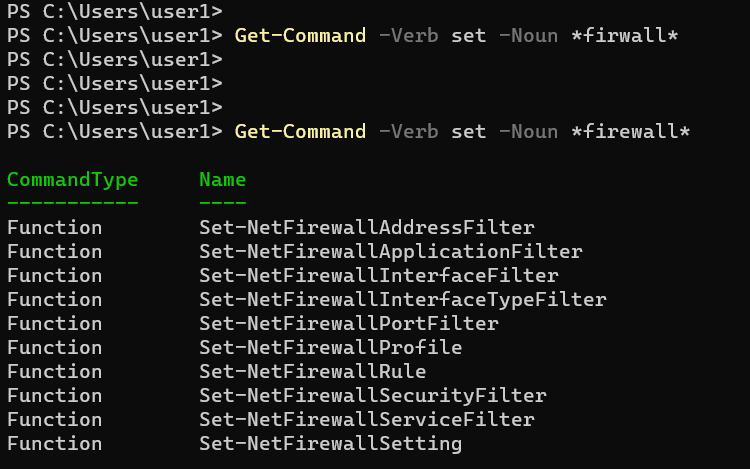
In the following example, we use the -Verb parameter to find all cmdlets that stop something:
Get-Command -Verb *stop*This command gets all cmdlets that work with Windows Services:
Get-Command -Noun *serviceUse the -ParameterName to find all commands that use the specific parameter(s). For example following command list all cmdlets that use the -ComputerName parameter:
Get-Command -Type Cmdlet -ParameterName ComputerNameAnother important parameter is the -Module which you can use to list commands belonging to a specific PowerShell module.
Get-Command -Module NetTCPIPIn the above example, we list all commands belonging to the NetTCPIP module. You can get a list of all available PowerShell modules by running the Get-Module -ListAvailable command.
Conclusion
That brings the end of this tutorial about the Get-Command cmdlet. We learned how to use Get-Command to list PowerShell Command by looking at several examples.
In the next tutorial, we will learn the Get-Help cmdlet.