PowerShell Command to Get Windows Version
In Windows PowerShell, Get-ComputerInfo is the command to gather information about your computer. When you run the Get-ComputerInfo without any parameter, it shows lots of information about the local computer, including Hardware, Operating System , and Bios.
Get-ComputerInfoTo retrieve a specific piece of information, use the -Property option. For example, to get the Windows version, run the Get-ComputerInfo command as follows:
Get-ComputerInfo -Property OsNameThe following was the output when I executed the above command on my Windows Desktop:
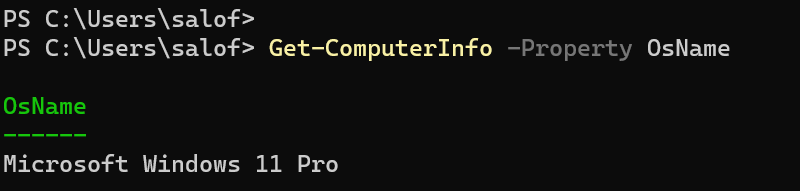
It shows I am running Microsoft Windows 11 Pro on my PC.
To get the Windows version without the header, run the Get-ComputerInfo command as follows:
(Get-ComputerInfo).OsNameIn the following example, we check the Windows Edition:
Get-ComputerInfo -Property WindowsEditionIdWe can retrieve multiple pieces of information at once by providing a comma-separated list of properties to the -Property parameter:
Get-ComputerInfo -Property OsName, WindowsEditionId, CsName, CsProcessors, OsInstallDateIn the following example, we gather every bit of information about the operating system using the wildcard search:
Get-ComputerInfo -Property os*The above command shows all properties related to the operating system running on the local computer.
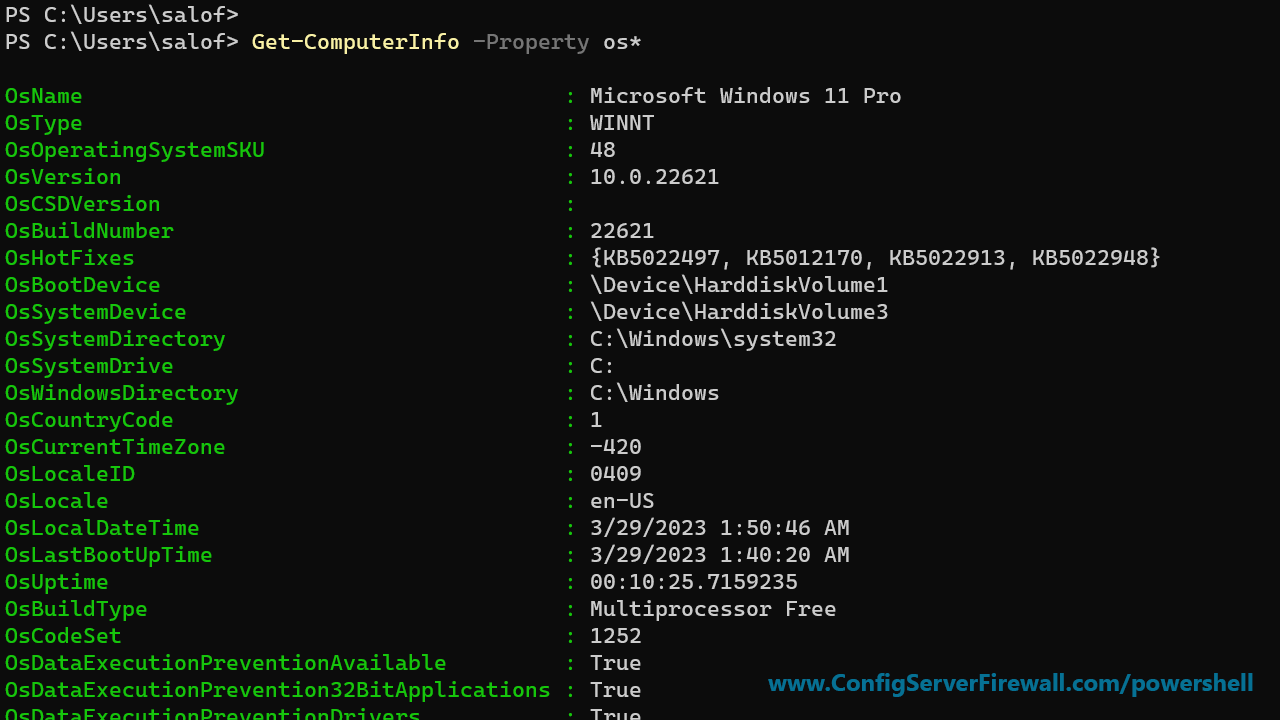
Alternatively, we can also check the Windows version using the Get-CimInstance command:
Get-CimInstance -ClassName Win32_OperatingSystem | Select-Object CaptionAnd that is how we get the Windows version in PowerShell using the Get-ComputerInfo cmdlet.