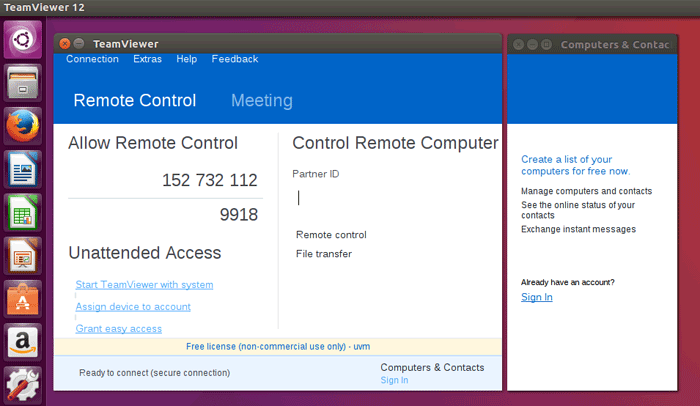How to Install TeamViewer in Ubuntu Desktop
TeamViewer is a remote desktop access and desktop sharing software Available free for personal, noncommercial use. If you want to access your Ubuntu Desktop From a Remote Computer, then install the TeamViewer on your Ubuntu Desktop.
To install TeamViewer in Ubuntu 16.04, do the following steps.
Install gdebi core package
The TeamViewer package for Ubuntu is a ".deb" file. We are going to use gdebi command line tool to install the TeamViewer .deb package.
sudo apt-get update
sudo apt-get install gdebi-coreDownload Teamviewer for Ubuntu
Next, we need to download TeamViewer for Ubuntu. Go to TeamViewer Download Page and Download the Ubuntu, Debian .deb package.
Install Teamviewer with gdebi command
After the download finished, install the .deb file with gdebi command.
Open the Ubuntu Terminal and move into the download location and Type:
sudo gdebi teamviewer_12.0.85001_i386.debThe name of the deb package is should be the one you downloaded.
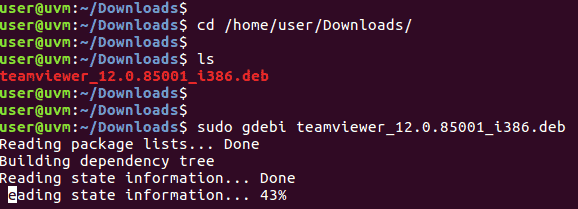
TeamViewer is a cross-platform remote desktop software, So you can access your Ubuntu Desktop from a Windows PC or you can get remote desktop to a windows computer from your Ubuntu Desktop.