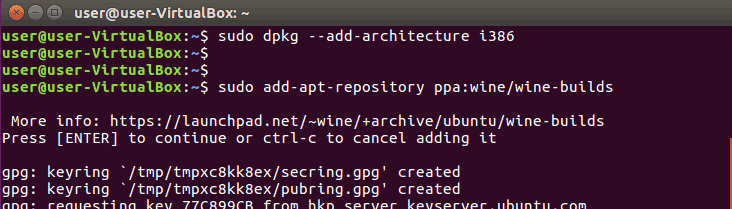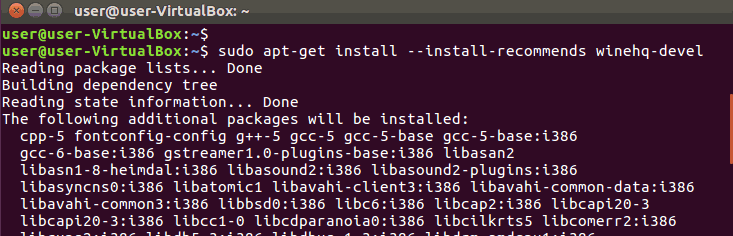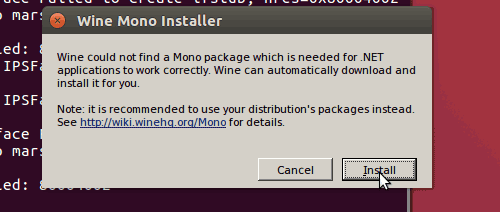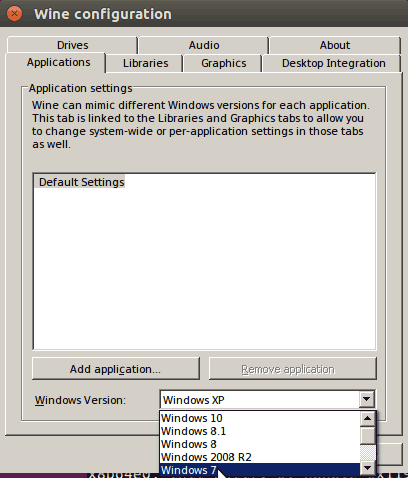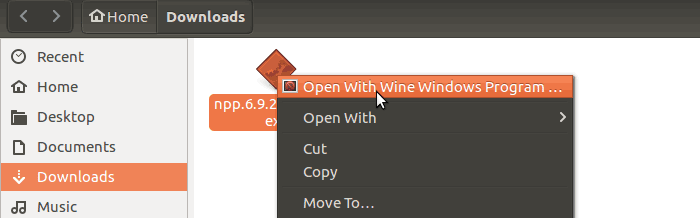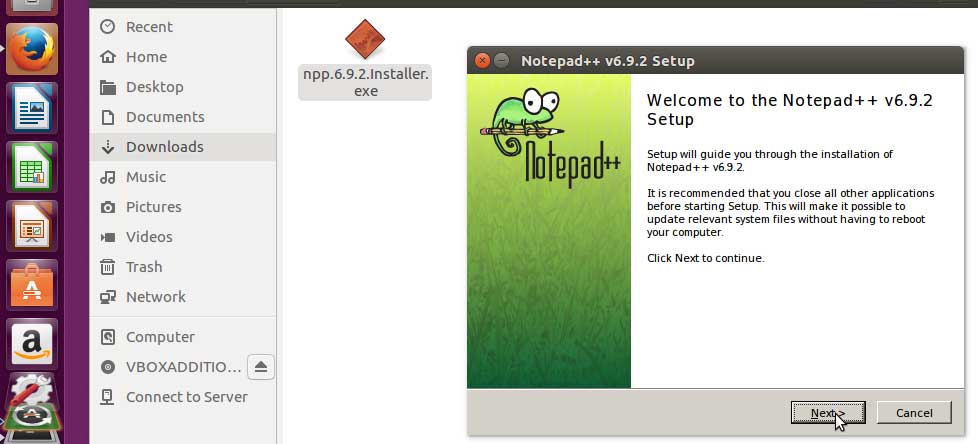Learn How to Install Wine on Ubuntu 16.04
Wine is free, open source software capable of running windows application on Linux. Using Wine we can run almost any windows software on Ubuntu Linux. We can even install Microsoft office on Ubuntu using the wine.
In this tutorial we are going to learn how to install and configure wine on Ubuntu 16.04 Desktop operating system. This method also works on Ubuntu 14.04 Desktop.
Installing Wine on Ubuntu 16.04 is fairly easy. The followings are the steps we are going to follow.
- Add Ubuntu Wine ppa Repository.
- Install Wine on Ubuntu using apt-get command
- Configure wine using winecfg command.
Make sure to perform the following steps as yourself, not as root user (especially the step three, where we configure Ubuntu Wine using winecfg command).
Add Ubuntu Wine ppa Repository
To install the latest version of the wine on Ubuntu, we need to add Ubuntu Wine ppa Repository. So open the Linux terminal, then do the followings.
Enable 32 bit architecture on Ubuntu using the dpkg command (This needs to be done if you are using 64 bit version of Ubuntu Linux).
sudo dpkg --add-architecture i386
Add Ubuntu Wine ppa Repository
sudo add-apt-repository ppa:wine/wine-builds
Update the apt source list
sudo apt-get update
Install Wine on Ubuntu 16.04
Now we can install Wine in Ubuntu 16.04 using apt-get install command. In the Linux terminal type,
sudo apt-get install --install-recommends winehq-devel
This will install the Wine on Ubuntu Linux 16.04.
Configure Wine on Ubuntu 16.04
Now we need to configure wine using winecfg command. You should run the winecfg command command using your Linux user account (not as root user), Also you cannot run winecfg with the sudo command.
So in the Linux terminal and type,
winecfg
After you run the winecfg command, you will be prompted to install one or two packages that need to run windows application properly on Ubuntu Linux (This includes Wine mono and Wine Gecko).
You can install these packages by simply clicking on install button once you prompted.
Finally select the Windows version from the dropdown menu (You can select Windows 7 or Windows 10).
And we are done, now we can install Windows softwares on Ubuntu 16.04 using wine Windows program loader.
Install Windows Softwares on Ubuntu Wine
To install any windows software, right click on the .exe file and select Open with Wine Windows program loader. For example, if you want to install notepad++ on Ubuntu,
- First download the notepad++ installer(.exe file) to your hard drive.
- Then, right click on the notepad++ installer and select Open with Wine Windows program loader.
This will launch the notepad++ installation wizard, just like in Microsoft Windows.
Summary - Install Wine Ubuntu 16.04
In this tutorial we learned how to Install Wine on Ubuntu 16.04 Desktop operating System.
- First, we configured Ubuntu Wine ppa Repository.
- Then, we installed wine on Ubuntu 16.04 using apt-get install command.
- Finally, we executed the winecfg command to configure Ubuntu Wine.