How to zip folder and unzip zip file in Ubuntu
In this tutorial we will see how zip/unzip files and folders in Ubuntu Linux. Zip is a very popular compression format used mainly in Windows. To zip files and folder in Ubuntu we need to install zip package. To unzip zip file we need to install unzip command. Both packages are installed by default on Ubuntu desktop version, but not in the Ubuntu server.
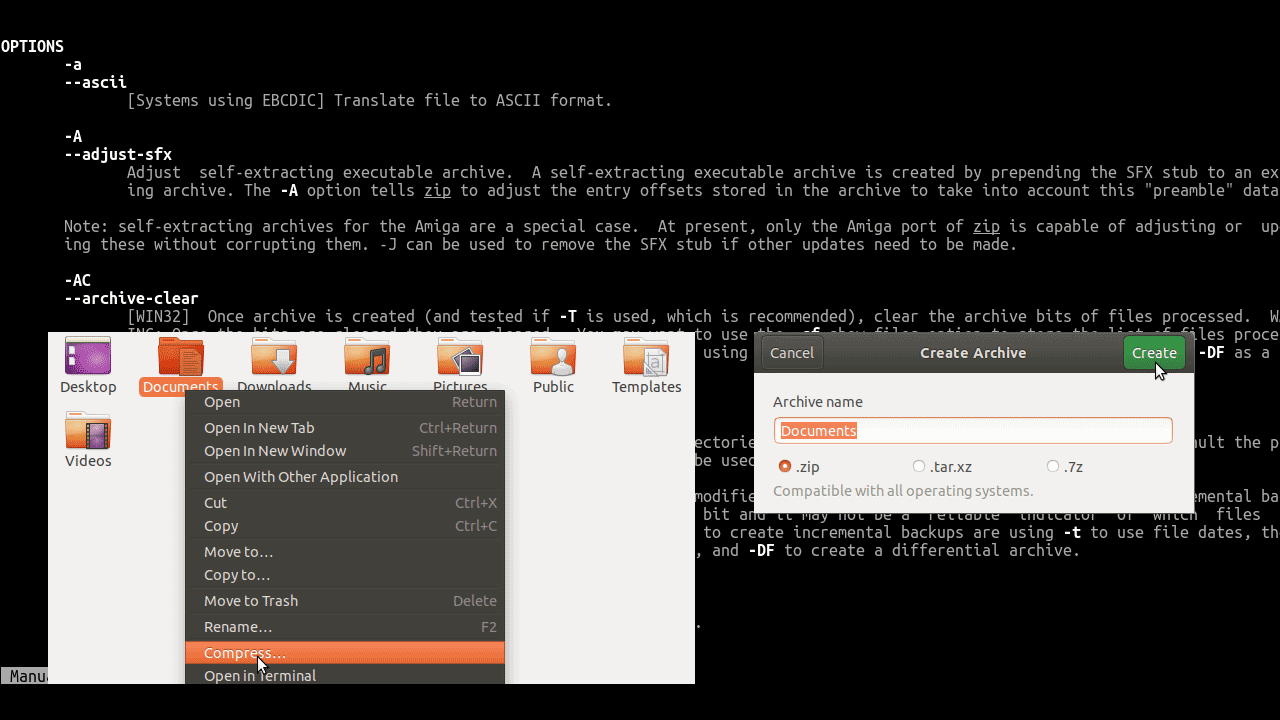
To install zip and unzip on Ubuntu, Run:
sudo apt-get update
sudo apt-get install zip unzipZipping Files and Folders with zip
The following syntax creates a zip archive in Ubuntu terminal:
zip archive_name.zip file1 file2 file3AS you can see we can archive and compress one or more files together using the zip command.
If you zip a directory, remember to use the -r flag to zip all the files within it recursively:
zip -r www.zip /var/wwwTo create password protected zip files, use the -e or --encrypt option:
zip -r -e www.zip wwwTo create a zip file in GUI, right click on the file and select compress, then select archive format and click create.
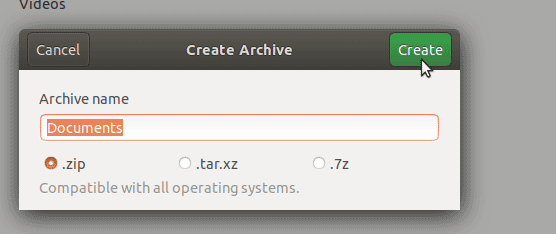
Unzipping Zipped Files with unzip
We can unzip zipped files using unzip command, from the Ubuntu terminal. Enter unzip followed by the name of the file to unzip:
unzip file.zipThe unzip command will extract the file(s) to the current working directory. To extract zip file to a different location, use the -d flag:
unzip -d /tmp/ www.zipunzip will extract the file(s) to the /tmp directory.
If the zip file is password protected, you will be prompted to enter password, optionally you could provide the password using the -P (upper case p) option:
unzip -P 'password' www.zipThe -l flag lists the files in an archive without extracting them:
unzip -l www.zipTo extract zip file from the Ubuntu GUI, right click on file and select Extract Here to unzip to the current directory or Extract To if you want to unzip the file to a different location.