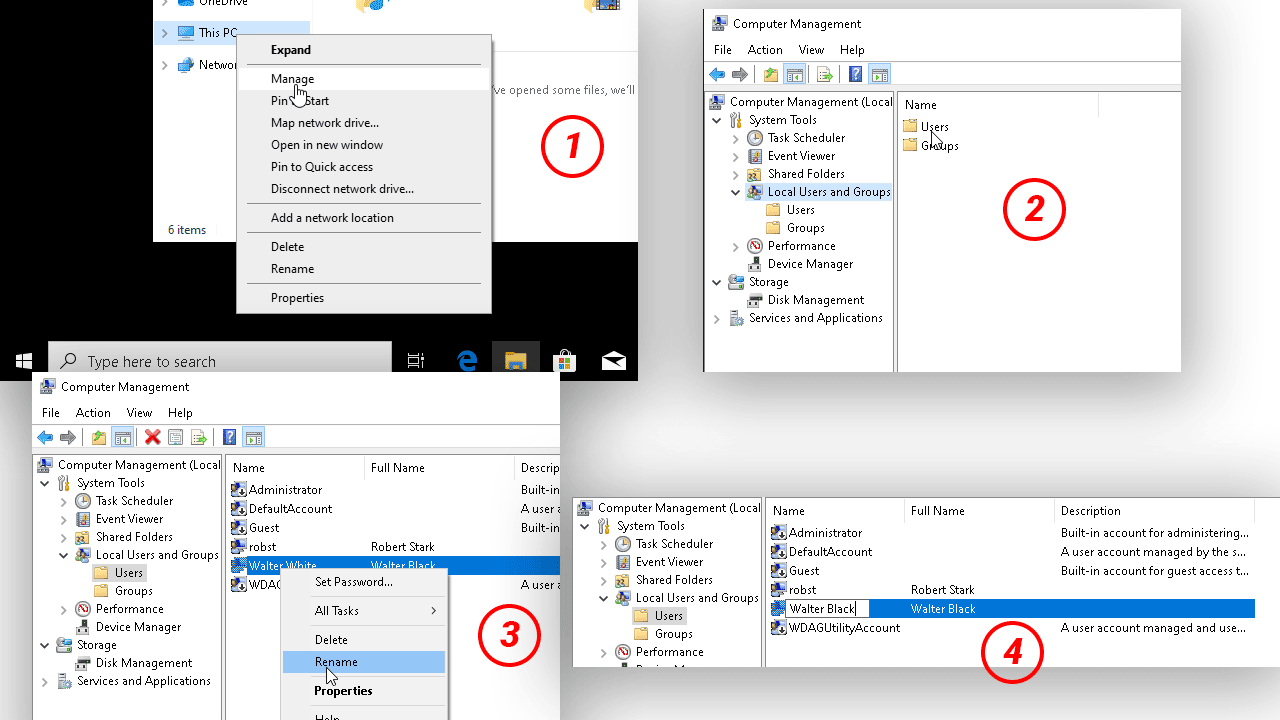How to Change User Name (Login Name) in Windows 10
The login name is the username that you type when you log in to your PC. For example, when connecting to your PC from a remote computer, you will have to type the user name in the RDP client.
When you change the name of a local account from Windows 10 control panel, you are only changing the display name (the one that appears on the Lock screen, on the Start menu, and in Accounts Settings.), not the actual login name of the user. The old name will still remain as the login name.
If you want to change the user name (login name), perform the following steps:
- On your computer, open the Windows Explorer (File manager) and right click on This PC. And then select Manage.
- Double click the Local Users and Groups in the left pane of the window and then click the Users folder.
- Right click on the local user you want to change and select Rename.
- Type the new username and press Enter.