How To Check if My PC Can Run Windows 11
You can use the Windows Health Check App to check if your PC can run Windows 11.
Click on this link to download the official PC Health Check App. After downloading has finished, run the setup file to install it.
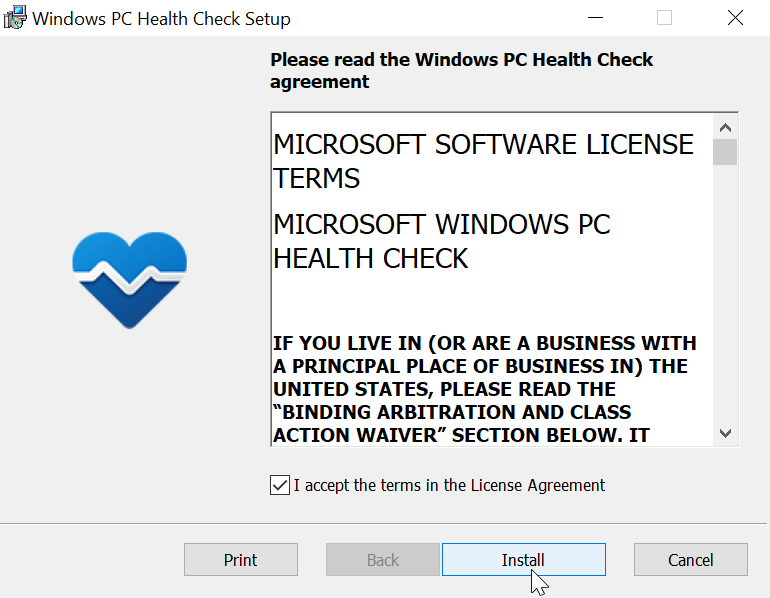
After the installation has finished, launch the PC Health Check App from the Start menu (a shortcut will be available in the Windows 10 start menu).
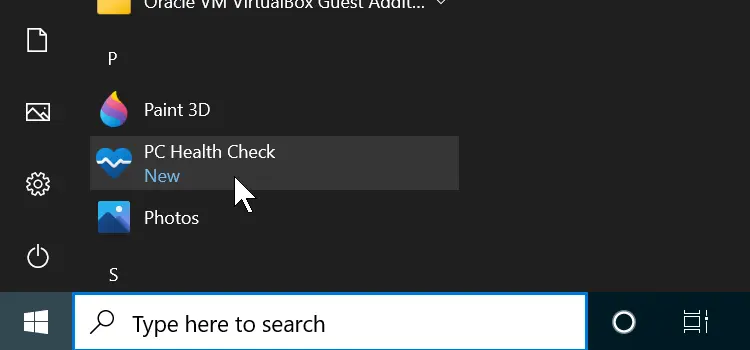
You will see a window like the following:
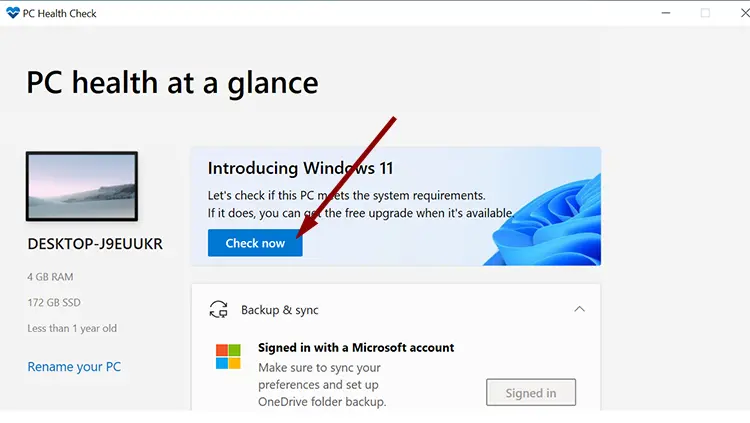
In the Introducing Windows 11 section, click the Check now button. If your PC can run Windows 11, you will see the following message: This PC meets Windows 11 requirements.
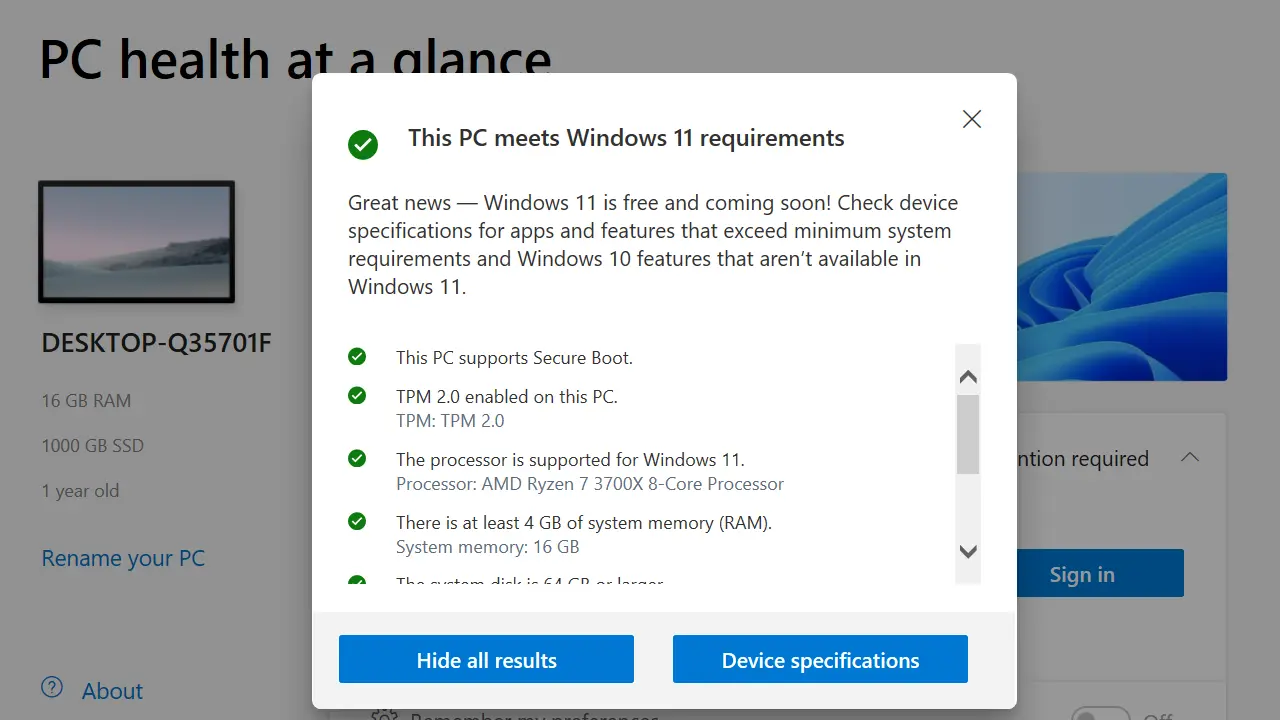
If your computer can't run Windows 11, you will see the following message: This PC doesn't currently meet Windows 11 system requirements.
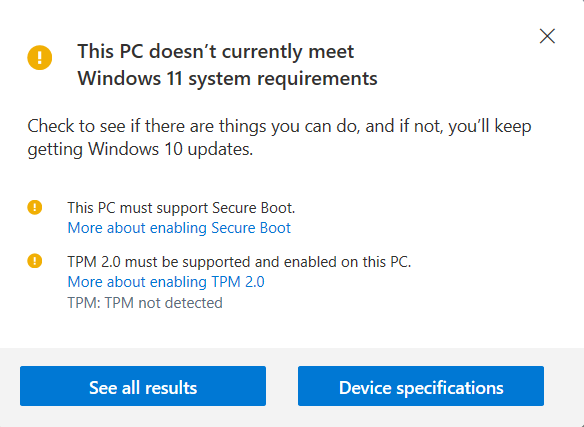
Microsoft explicitly mentions that Windows 11 requires Trusted Platform Module (TPM) version 2.0. If your computer can't run Windows 11, the most likely reason is that the CPU does not have a TPM chip.
Note that even if your computer supports TPM, it is probably disabled in the UEFI BIOS setting. In that case, Enter BIOS and enable TPM.
The Process of Enabling TPM Differs Depending on your Motherboard
You can click on the following link to learn how to check the motherboard model in Windows.
After that, refer to the motherboard maker's website for instructions on how to enable TPM.
Upgrade to Windows 11
If your PC meets the minimum requirements, you can upgrade Windows 10 to Windows 11 in the Update & Security settings.
Open Settings (press Windows key + I) and select Update & Security. In the Update & Security window, click Windows Update to see if the upgrade is available.