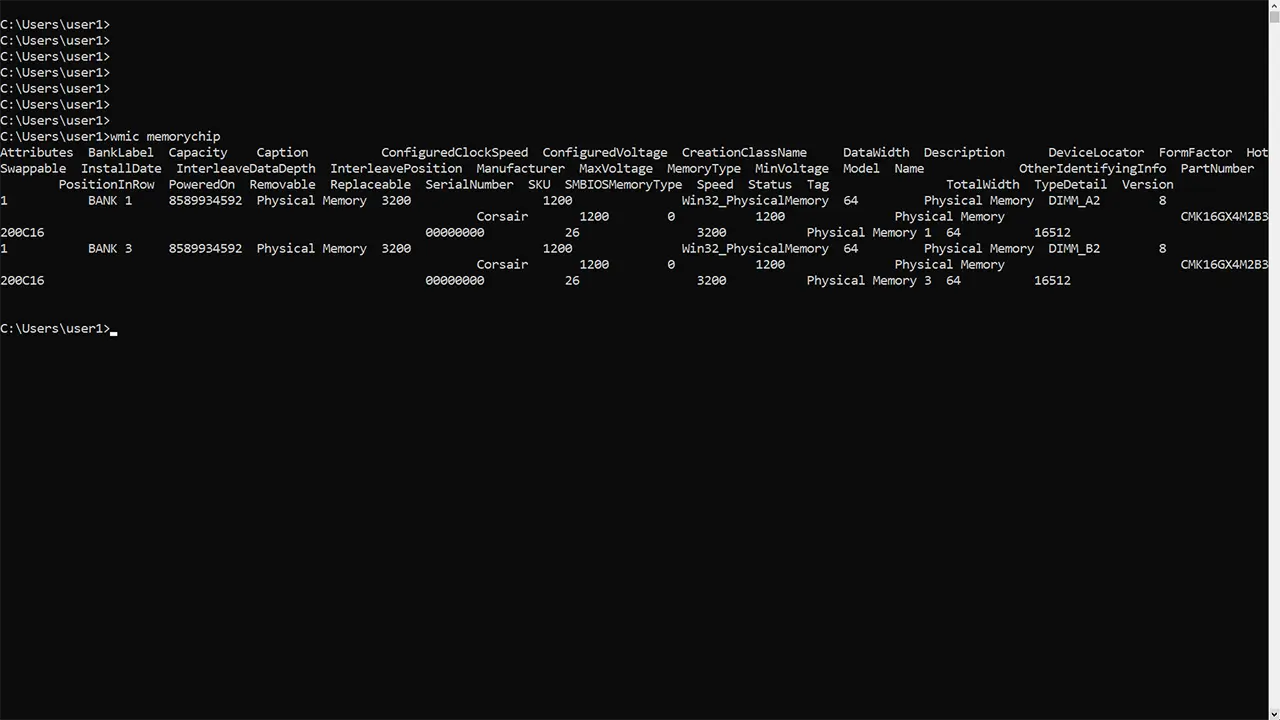How To Check Ram Speed in Windows 10
In this tutorial, we will learn how to check what speed your RAM is running at on your Windows 10 computer, both using GUI and command prompt.
The simplest way to check RAM Speed on a Windows 10 computer is to use the Task Manager.
Open the Task Manager (Press Ctrl+Shift+Esc), click the Performance tab (click More details if you don’t see the Performance tab) and then click Memory to see detailed information about the RAM (Random Access Memory) installed on your Windows PC.
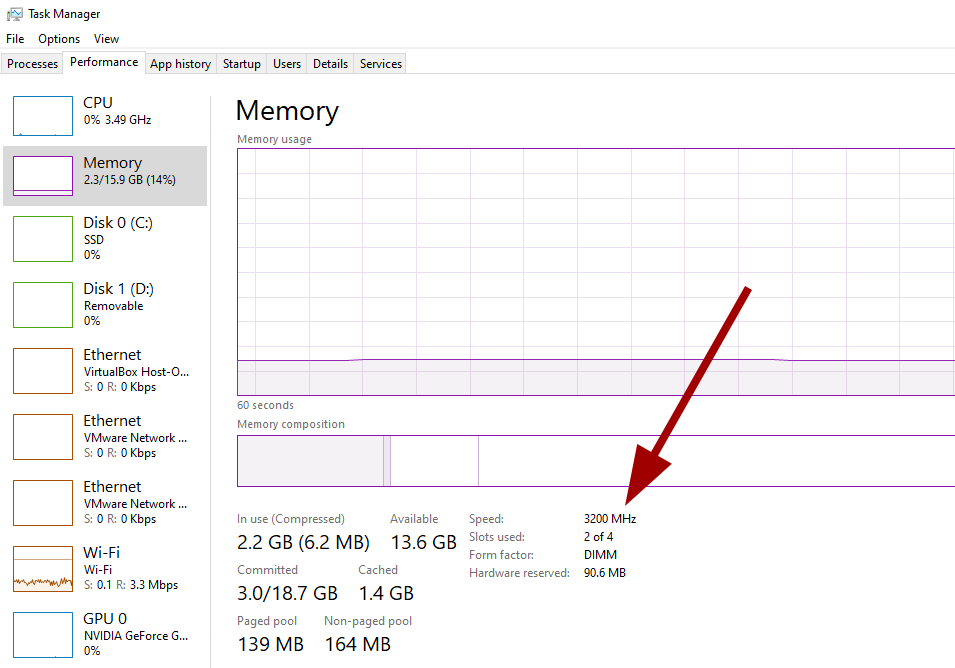
In the Memory tab, you will see information such as current memory usage, RAM Speed, and the number of RAM sticks installed on your PC.
CMD Command to Check RAM Speed
To check RAM speed, one can run the following command at the command prompt:
wmic memorychip get speedThe command will print the speed of each RAM stick installed on your Windows 10 computer.

Looking at the above screenshot, we can say, our PC has two RAM sticks each running at 3200 MHz speed.
Run the wmic memorychip command without any option and you will get a lot more information such as the Manufacturer's name, Model Name, Speed, Voltage, and more.