Copy and Paste Multiple Items Using Windows Clipboard History
Sometimes, you may need to paste content from the clipboard that isn't the last item you copied.
With the Windows Clipboard History feature in both Windows 10 and Windows 11, you can store and access multiple copied items, allowing you to paste something even if it’s not the last item you copied.
First, we need to enable clipboard history. To do this, press the Windows logo key + V. Then, click the Turn on button in the window that appears.
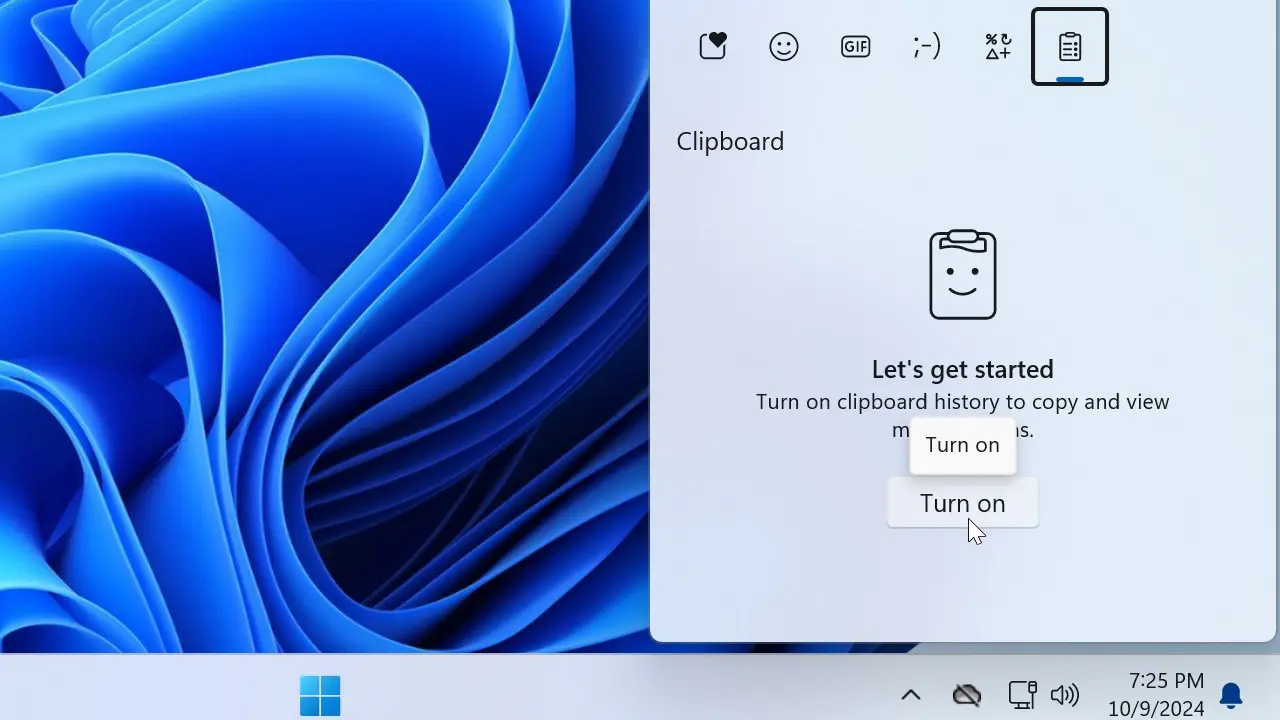
Whenever you want to access the clipboard history, press the Windows key + V key combination. The Clipboard manager will display the recent items you've copied.
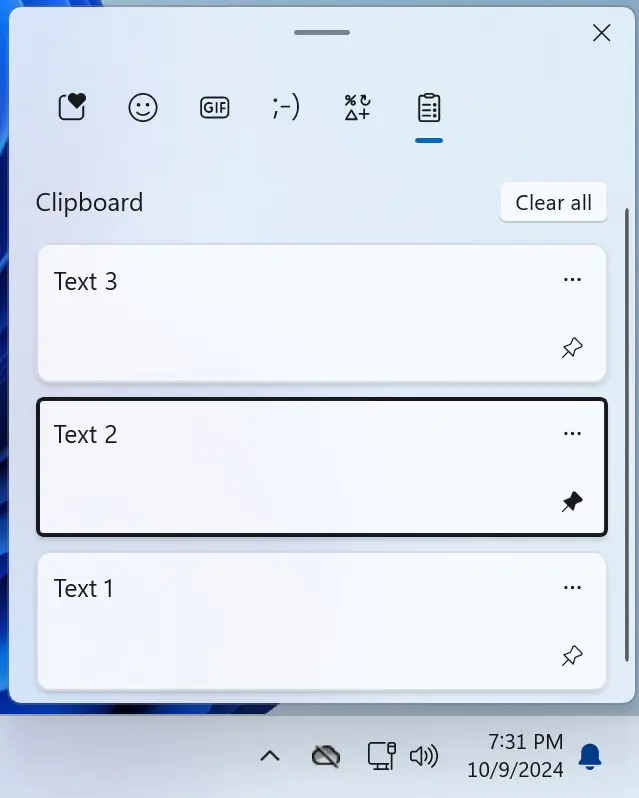
Keep in mind that Windows Clipboard history will be cleared when you restart your PC. If you want to retain an item after restarting, pin it to the clipboard.
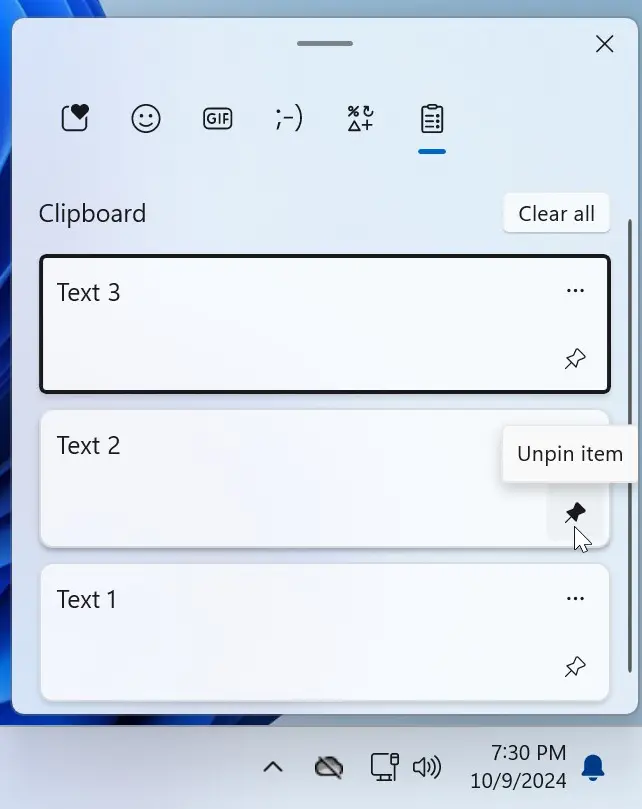
How to Disable Clipboard History
If you no longer want to keep the clipboard history, follow these steps (this works for both Windows 10 and Windows 11).
- Open Settings.
- Go to the System category.
- Select Clipboard.
- Turn off the Clipboard history toggle switch.