How to Disable Administrator Account in Windows 10/11
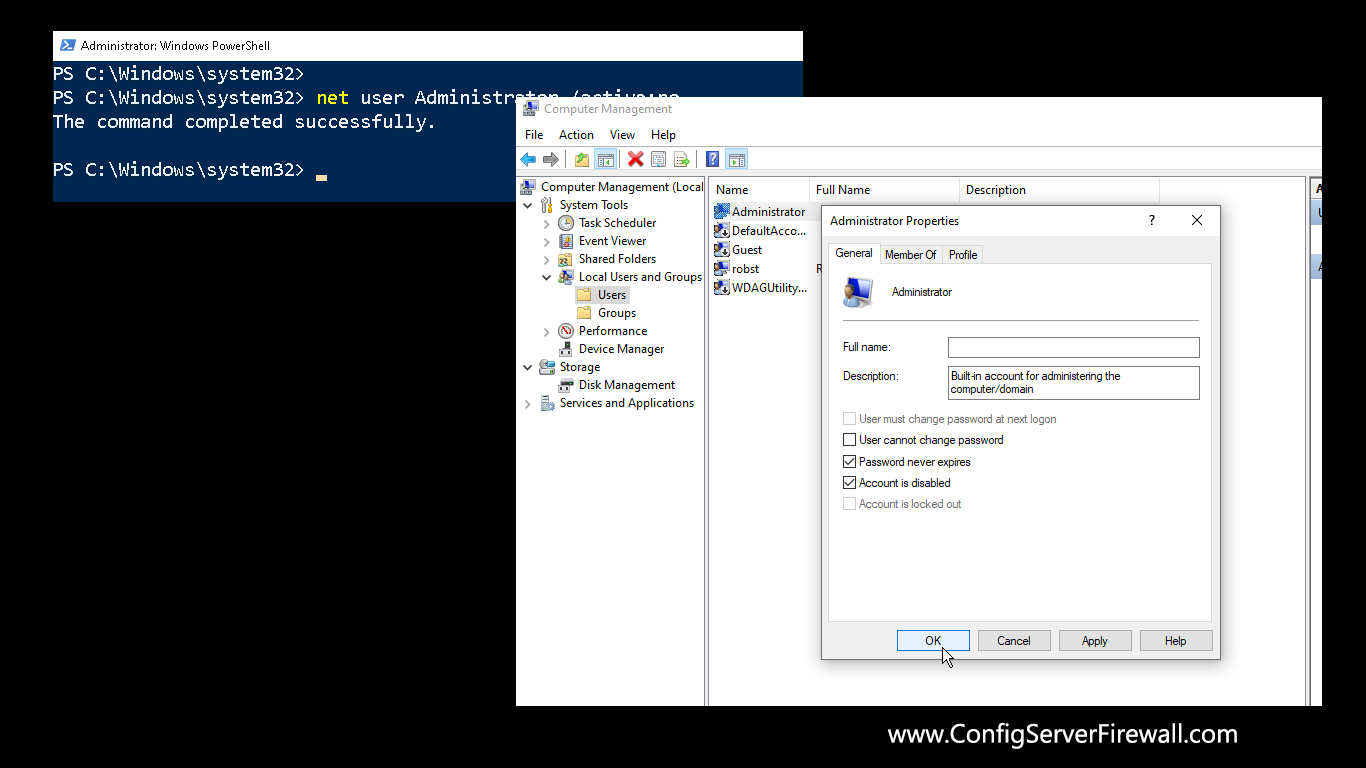
It is recommended that you do not activate the built-in administrator account of Windows 10/11. Because the Administrator can do just about anything and have unrestricted access to Windows 10, this account is frequently targeted by malicious users and programs. It is therefore recommended that you disable the administrator account.
If, for some reason, if you enabled the admin account and want to disable it now, you can do it with the following steps:
- Right Click on the Windows Start Button and then choose Windows Powershell (Admin) or Windows Terminal (Admin).
- At the Powershell window (or CMD), run the following command to deactivate the Administrator account.
net user Administrator /active:no
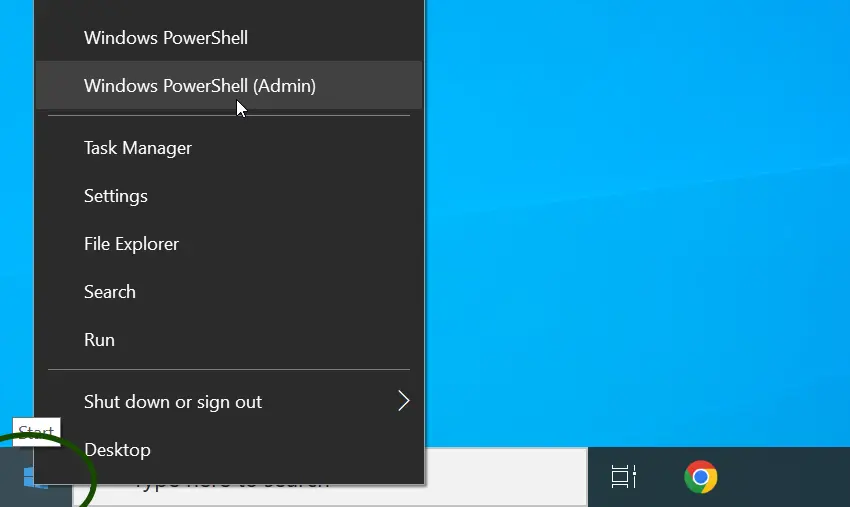
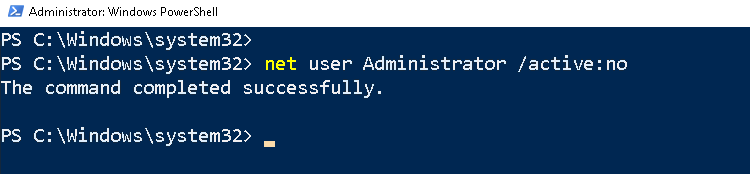
There is a GUI method as well, Open Computer Management (right click on the Start Button and choose Computer Management) and move into the User Folder in the Local Users and Groups.
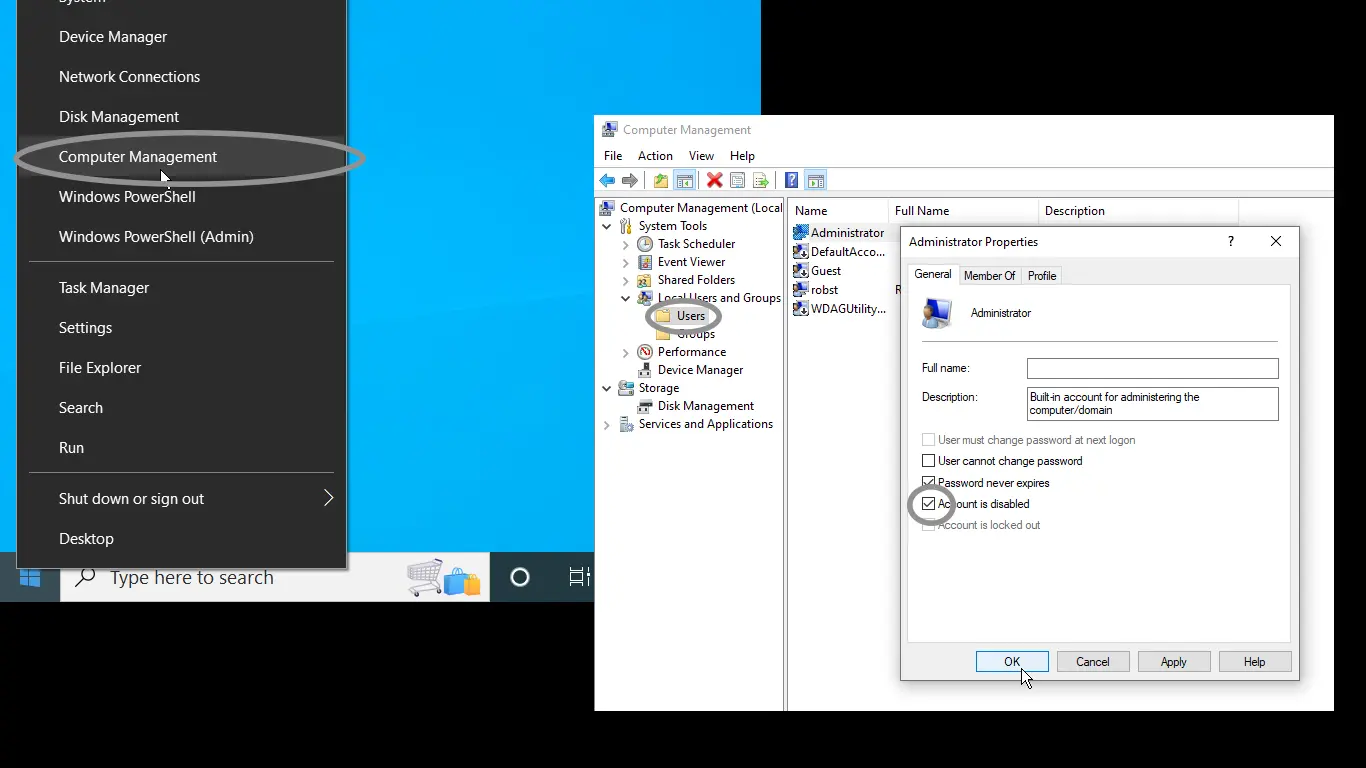
Then, right click on the Administrator account, choose properties and activate the Account is disabled checkbox.
From now on, users will not be able to log onto your Windows 10 PC using the admin user account. If anyone tries to log in, the following error message will be displayed: Your account has been disabled. Please see your system administrator.