CMD Command to Check BIOS Version in Windows 10
In this tutorial, we will learn how to check the BIOS version of your computer motherboard in the Windows 10 operating system.
To check the BIOS version, open a Command Prompt window, type systeminfo, and press Enter:
systeminfoThe system info command generates a long and complete report about your Windows 10 computer. The report includes information about the BIOS, CPU, RAM size, Network Card(s), and more.
To show the BIOS version only, run the systeminfo command as follows:
systeminfo | findstr /i biosOn my Windows PC, I have an Asus motherboard and the command returned the following output.
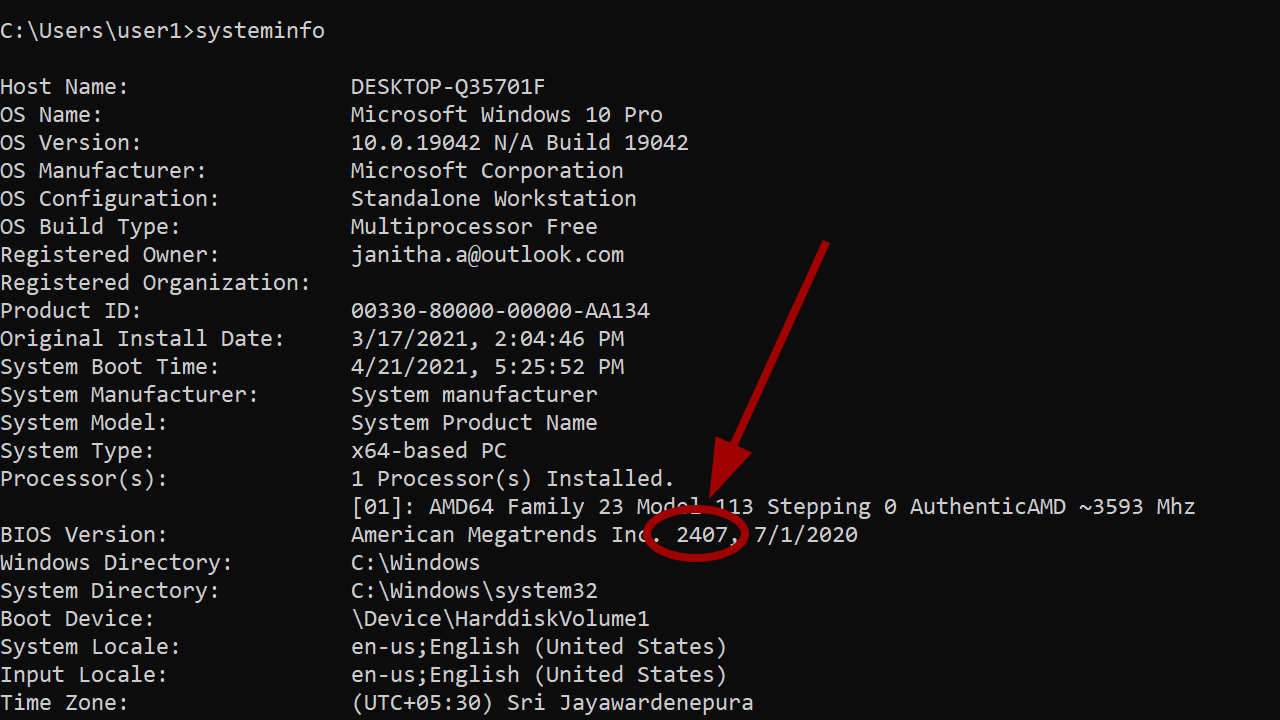
The output holds the following information: Name of the BIOS manufacturer, BIOS version, and the released date.
As in our example, American Megatrends Inc is the BIOS manufacturer, bios version is 2407.
Most Motherboard manufacturers buy BIOS from third-party BIOS producers such as American Megatrends (AMI), Insyde Software, and Phoenix Technologies.
You can get the same information from the GUI. Press Windows key + R key to open the run dialog box, type Msinfo32, and press enter.
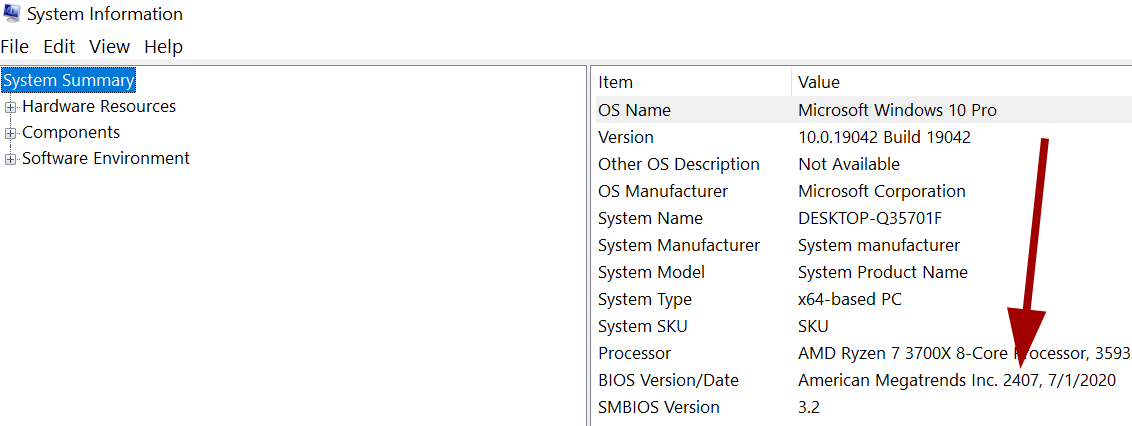
In the system summary, you will see lots of information about your computer hardware, including the motherboard model and the BIOS version.