How to Install Microsoft PowerToys on Windows 10/11
There are a couple of ways you can install PowerToys on Windows 10 and Windows 11. The fastest way is through the Microsoft Store or by using the winget package manager. Alternatively, you can manually download and install the latest version.
Install Using winget
The quick and easy way is to install PowerToys using the winget command. You can install it either for all users or individually for each user.
To install PowerToys for all users, execute the following command:
winget install --scope machine Microsoft.PowerToys -s wingetYou can install PowerToys individually for each user using the following command:
winget install Microsoft.PowerToys -s wingetDownload PowerToys
You can also manually download and install PowerToys from the following URL: https://aka.ms/installpowertoys.
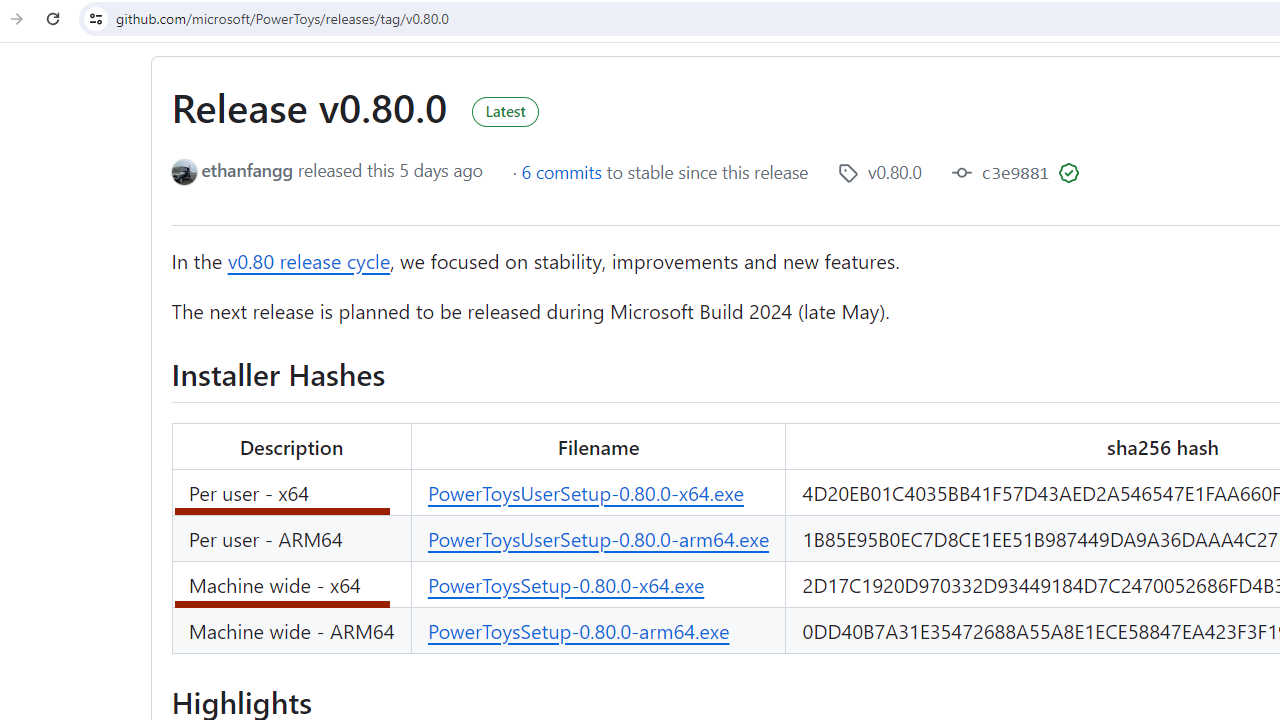
Similar to winget, you have the option to download the setup file for either a machine-wide installation or on a per-user basis.
What Next?
There are numerous functionalities you can explore with PowerToys. One particularly useful feature is the Keyboard Manager, which allows you to remap keys. You can start by reconfiguring the Caps Lock key, which isn't very useful for many users.
Want to learn more about disabling or remapping Caps Lock with PowerToys on Windows 10/11? Check out this guide: How Disable/Remap Caps Lock Key In Windows 10/11.