Install VMware Tools on Windows 10 VMware Workstation
After installing Windows 10, we need to install VMware Tools to enhance the performance and to enable advanced features such as graphics, networking, mouse, and so on.
The installation of VMware Tools can be performed with the following steps.
Start the Virtual Machine, then right-click on the VM and choose "Install VMware Tools…".
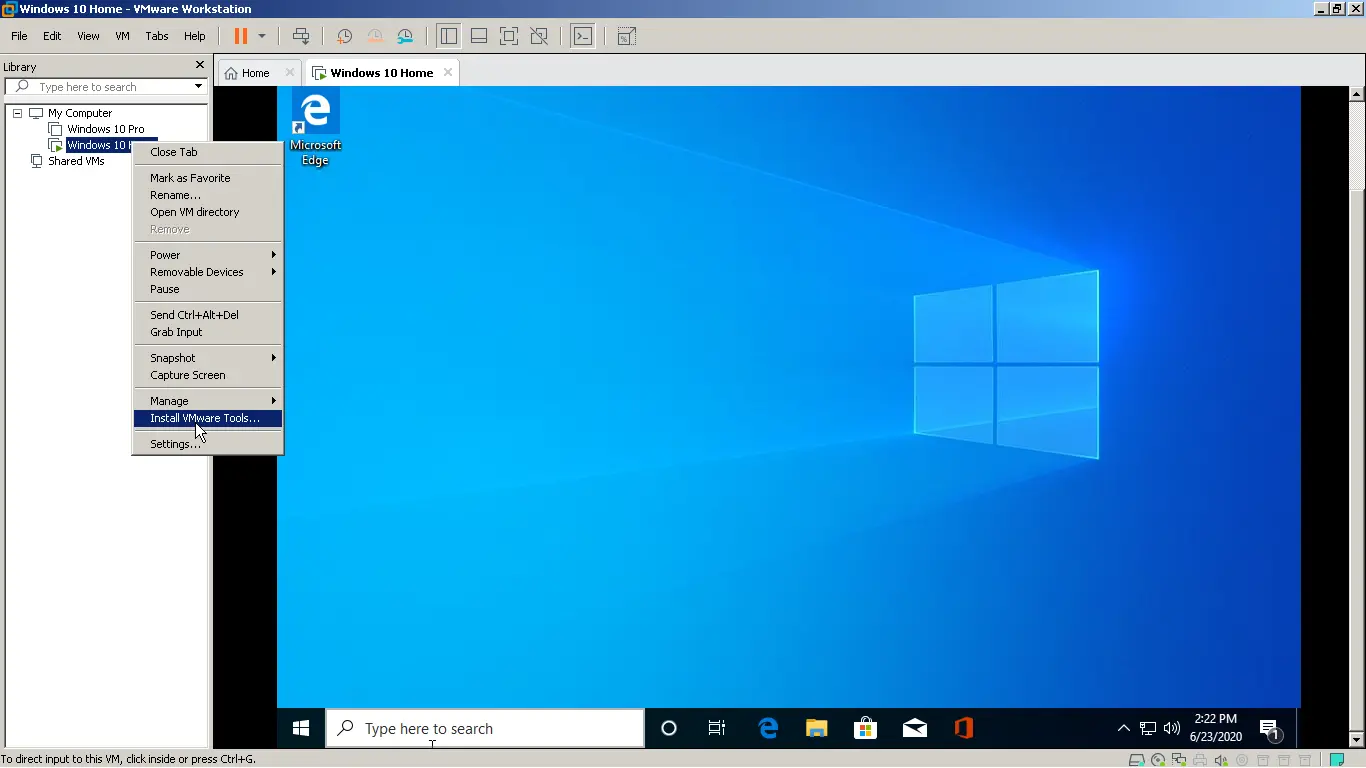
Open the File Explorer, go to this PC and double click the VMtools CD/DVD drive (if the AutoPlay does not work run the setup64 on a 64bit Windows virtual machine).
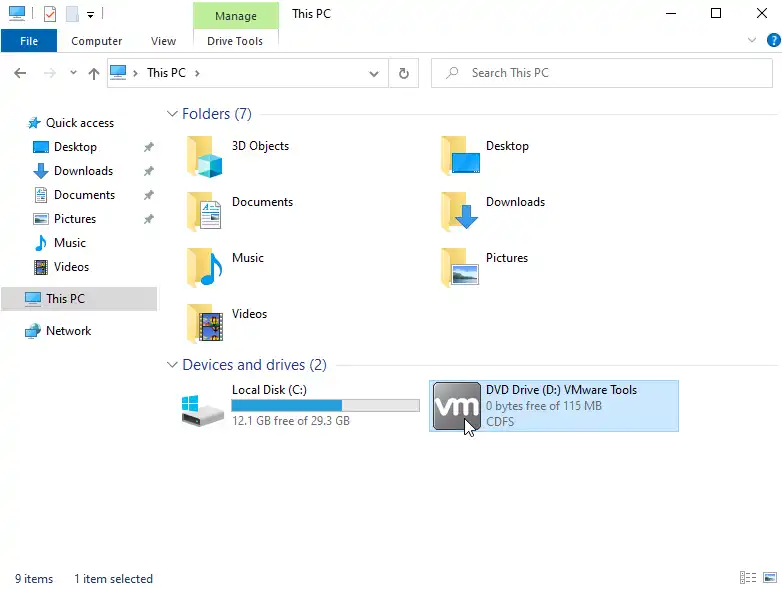
Select the Typical setup type and click on Next and continue the wizard to completion.
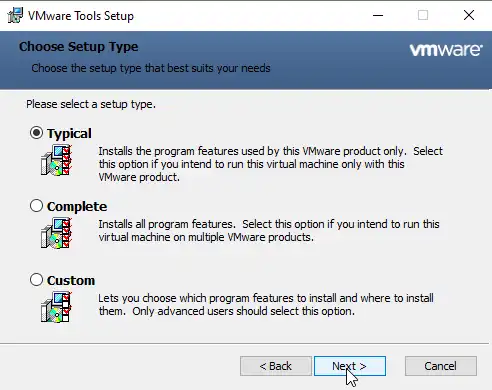
Once the installation is done, you should restart your computer for the configuration changes made to VMware tools take effect.
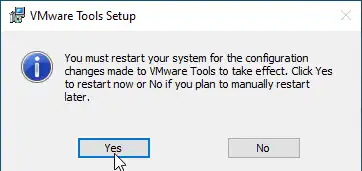
That is How we Install VMware Tools on Windows 10.