How to Install Windows 11 Without an Internet Connection
In this tutorial, you will learn how to bypass the internet connection requirement to install Windows 11 without an internet connection. You will also learn how to install Windows 11 using a local account instead of a Microsoft account.
So, when attempting to install Windows 11 without an internet connection, you will encounter a screen like the one below, where you won't have the option to proceed without connecting to the internet.
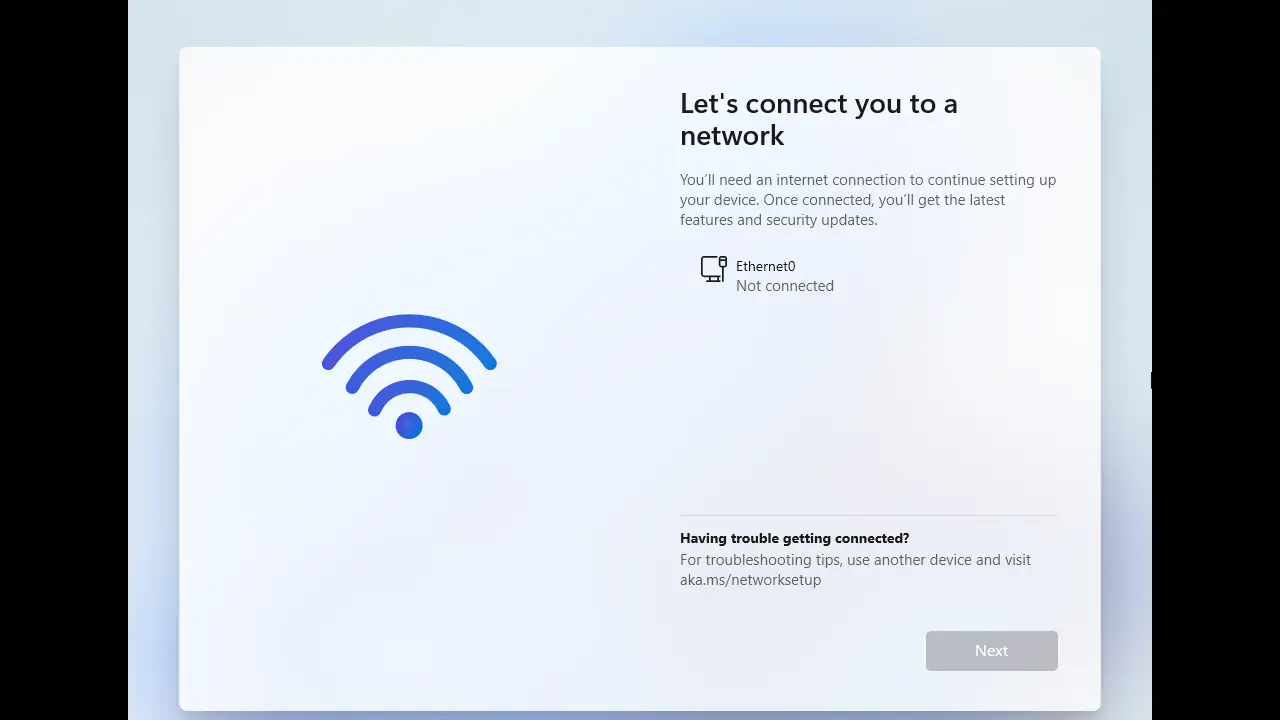
But don't worry, all you need to do is press the Shift + F10 keys on your keyboard. Doing so will open a command prompt. In the command prompt, type OOBE\BYPASSNRO and then press Enter.
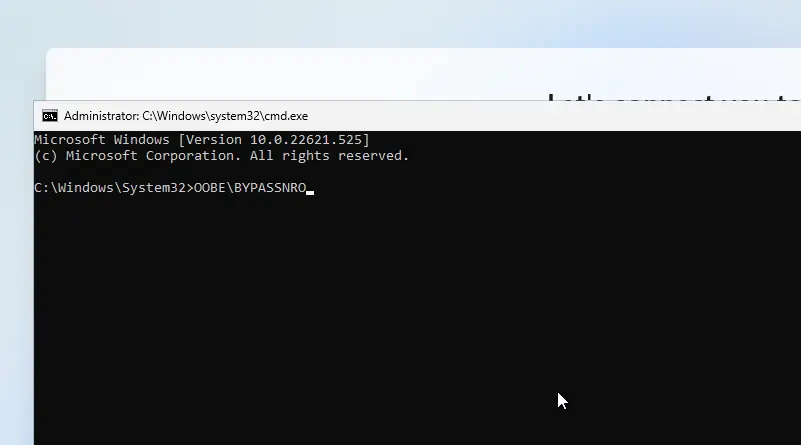
It will restart your computer and initiate the installation wizard once again. When you reach the 'Let's connect to your network' screen, click on the 'I don't have internet' link.
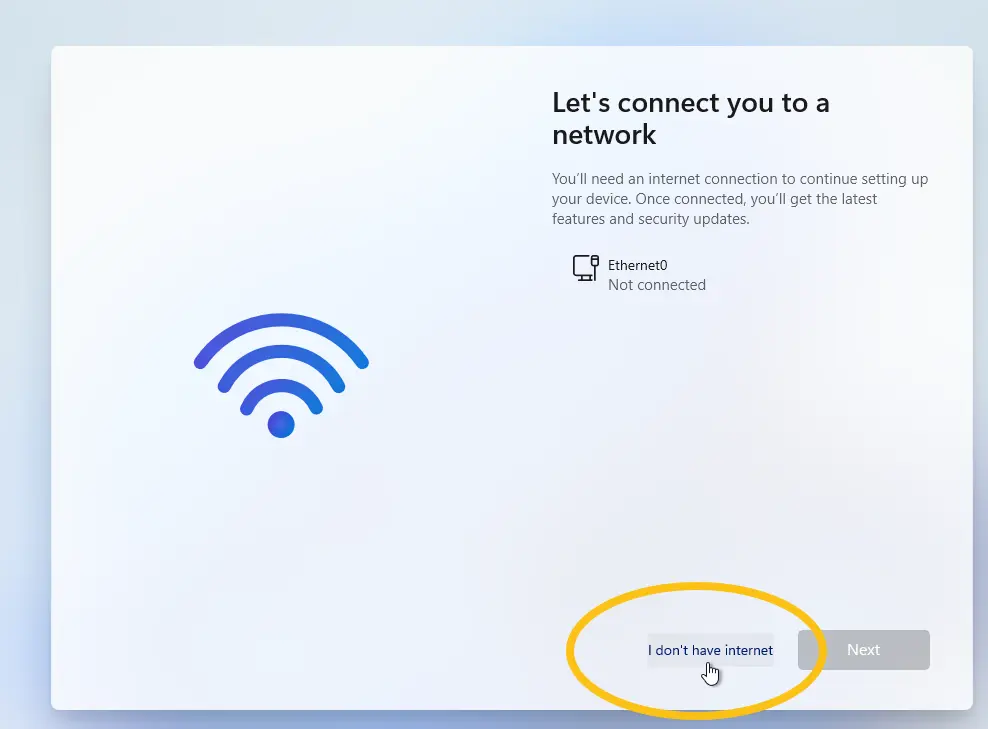
On the following screen, click the 'Continue with limited setup' link.
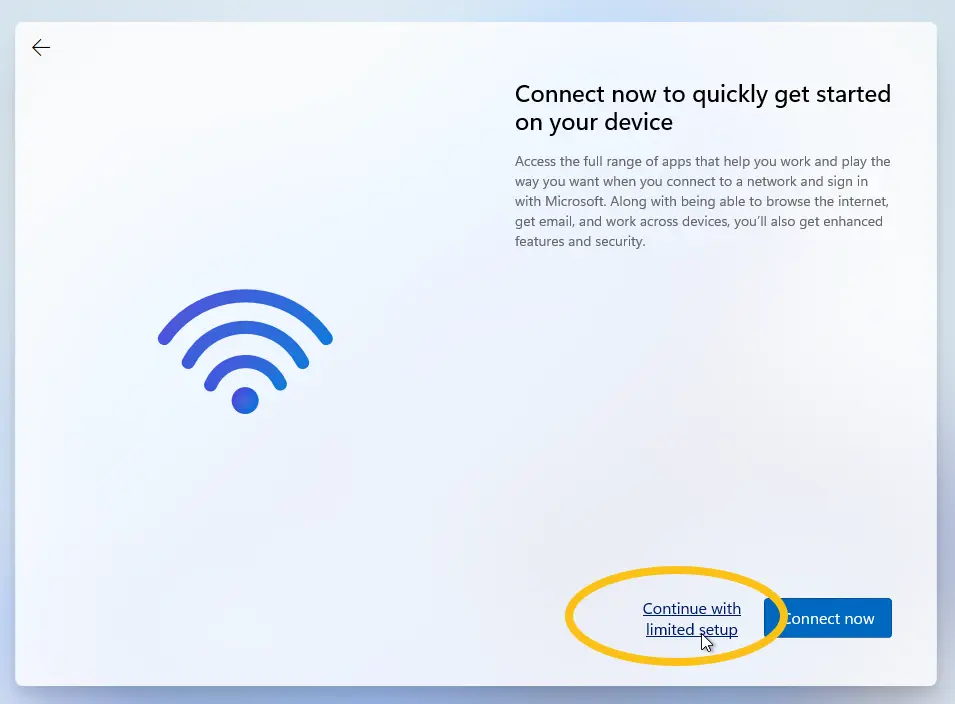
Now, you can proceed to install Windows 11 using a local user account.

And there you have it – that's how you can successfully install Windows 11 without requiring an internet connection.