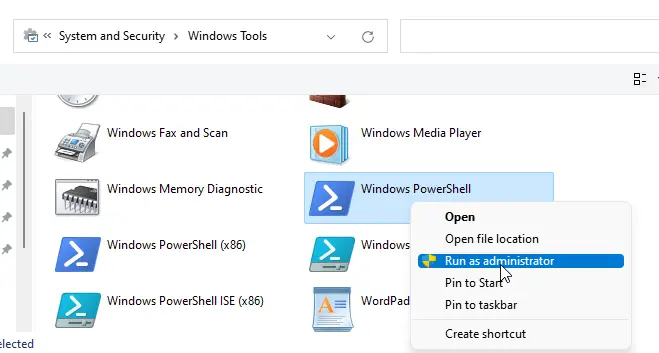How To Run PowerShell as Administrator on Windows 10/Server
Windows PowerShell limits the number of system administration tasks you can do as a normal user. To get full access to the command line, you need to run PowerShell as an Administrator.
It is quite easy. To run PowerShell as Administrator on Windows 10, right-click on the Start button and choose Windows PowerShell (Admin).
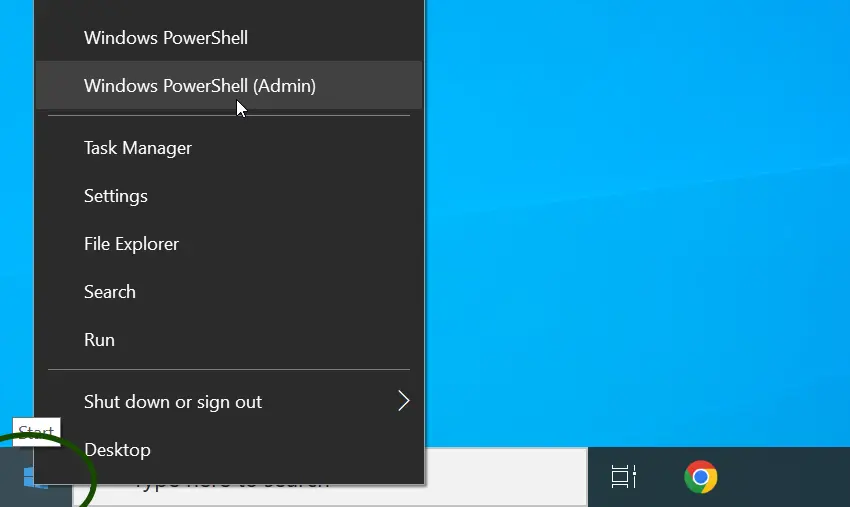
On Windows 11, right-click on the Start button and choose Windows Terminal (Admin).
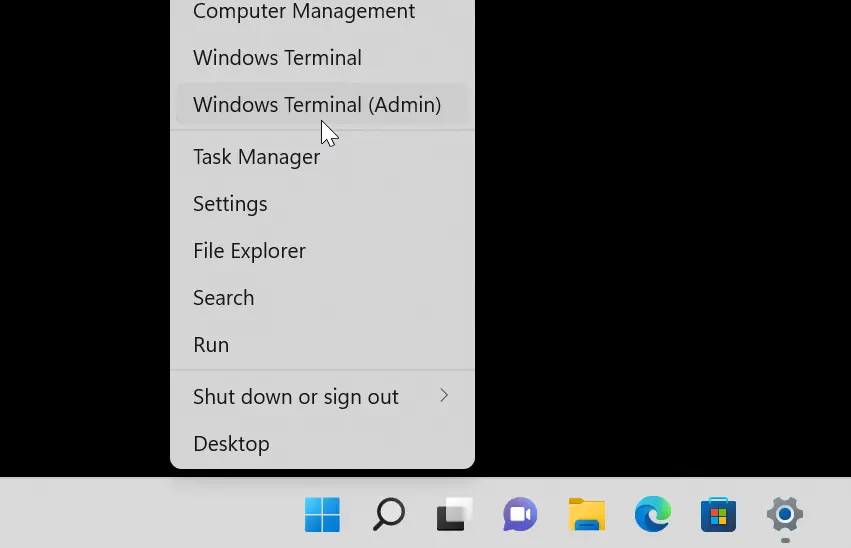
By looking at the title bar of your PowerShell console, you can determine whether you have successfully run the PowerShell console as an Administrator.
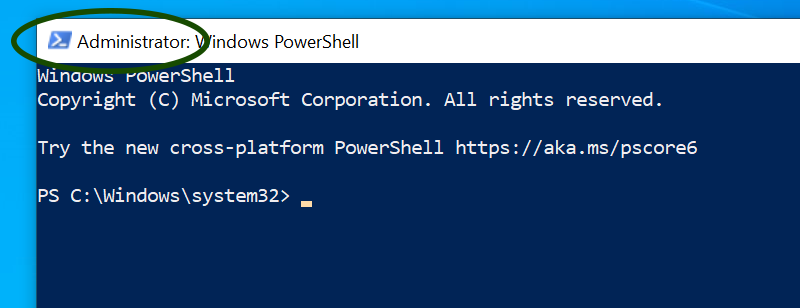
Alternatively, you can start PowerShell or PowerShell ISE (Integrated Scripting Environment) from the Start menu. Go to Start > Windows PowerShell and then right-click on Window PowerShell (or ISE) and choose Run as Administrator.
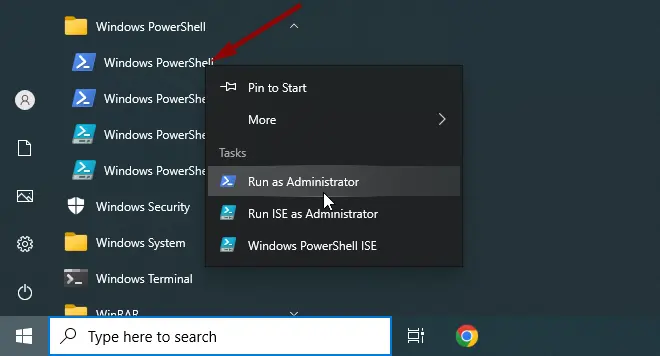
On Windows 11, the Start menu shortcut is available under All Apps > Windows Tools.