How to Reset Windows 10 Password from Command Prompt
Resetting password in command prompt is a very straightforward process. We use the NET USER command to reset password in Windows 10 from the command prompt (CMD).
The command syntax to reset password is as follows:
net user <User-name> <New-Password>For example, to reset the password for Walter White:
Open the Windows 10 CMD as administrator: Open the Start menu and then go to Windows System and right click on Command Prompt and choose Run as administrator.
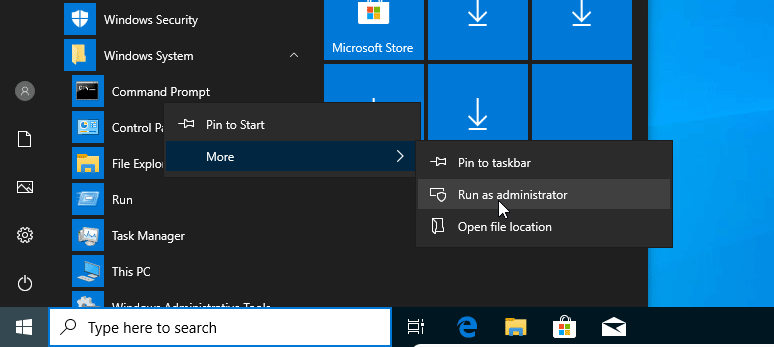
Reset the user account password with the following command:
net user "Walter White" 123456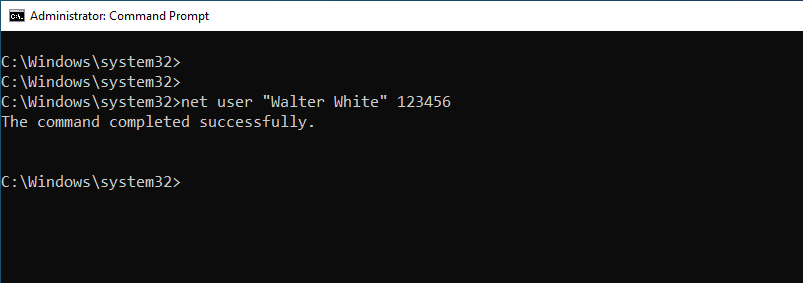
If you use * instead of password, Windows 10 prompts you for the password.
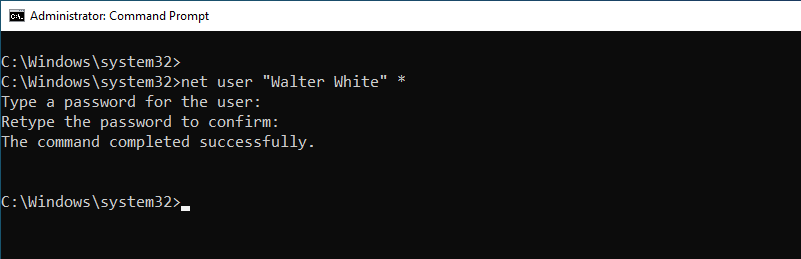
This time Windows will prompt for the password that you want to set for the user.
Note that, this only works if the account is a Local Account. You can't reset the password of a Microsoft account from the command prompt.