Windows 10 Desktop Icons Not Showing, How to Fix?
If desktop icons are not showing in your Windows 10 desktop, there are a couple of things you could do to troubleshoot the problem.
First, make sure that Desktop icons are not hidden. Right-click the desktop, point to View, and make sure that the Show Desktop Icons option is checked.
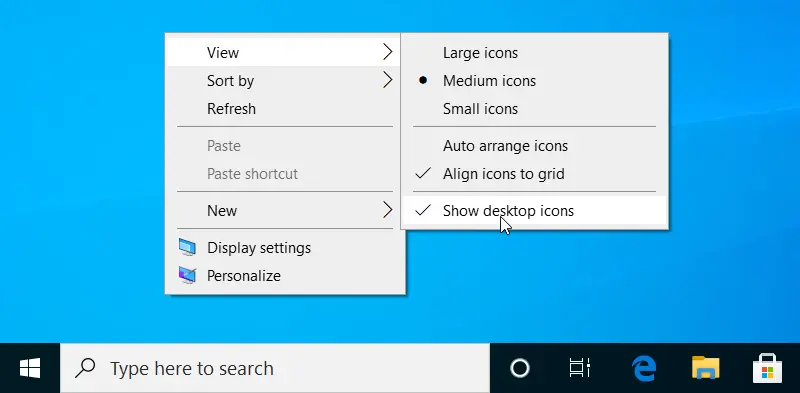
The Show desktop icons option will have a checkmark next to it if it is enabled. Disabling this will hide everything on your Windows Desktop.
We can also add some standard icons such as This PC (My Computer), Recycle Bin, and Network to the desktop using the Desktop icons settings.
To do that, right-click a blank area on the desktop, and then click Personalize.
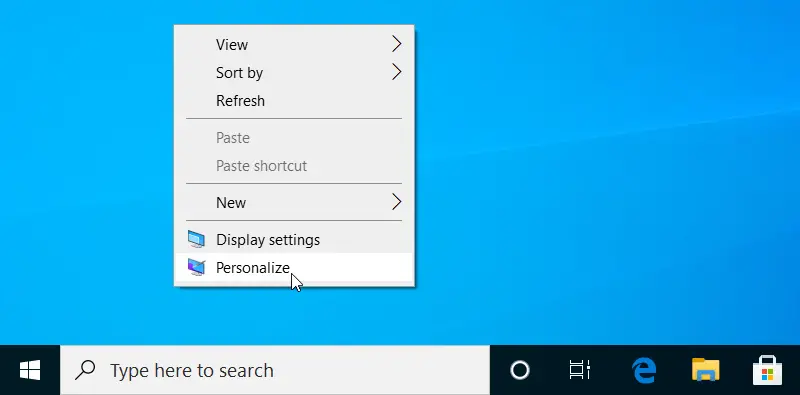
Then, select Themes from the left pane and scroll down to the related settings section and select Desktop icons settings.
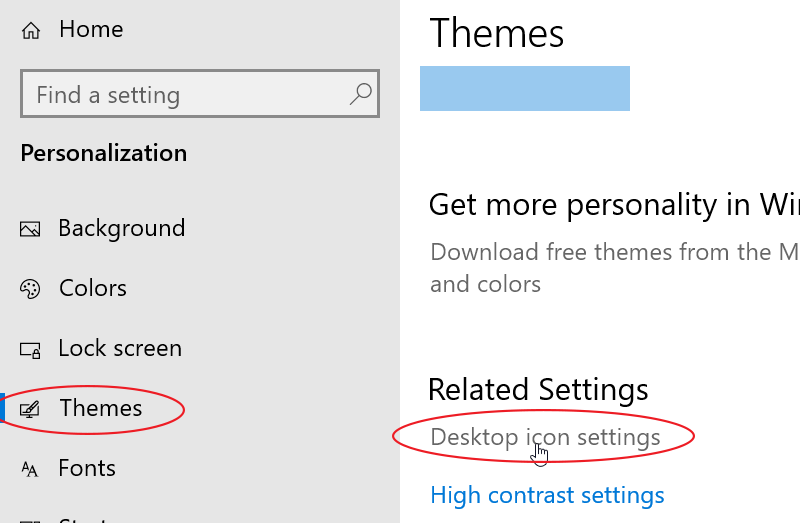
This opens the Desktop icon settings window, shown in the following screenshot.
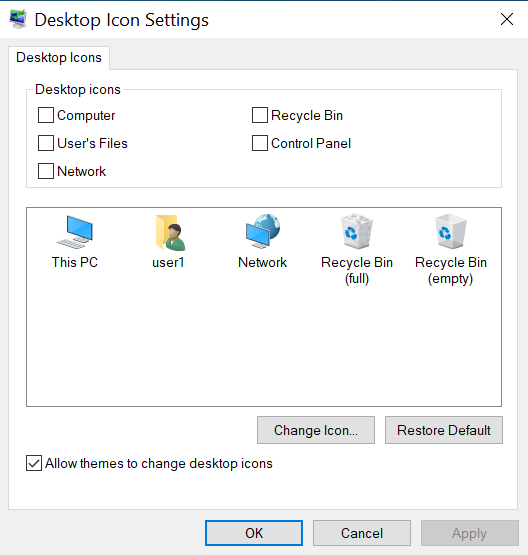
Under the Desktop icons, select the objects that you want to display on the Windows 10 desktop, for example, Computer (This PC), Recycle Bin, User's Files, Network, and Control Panel.
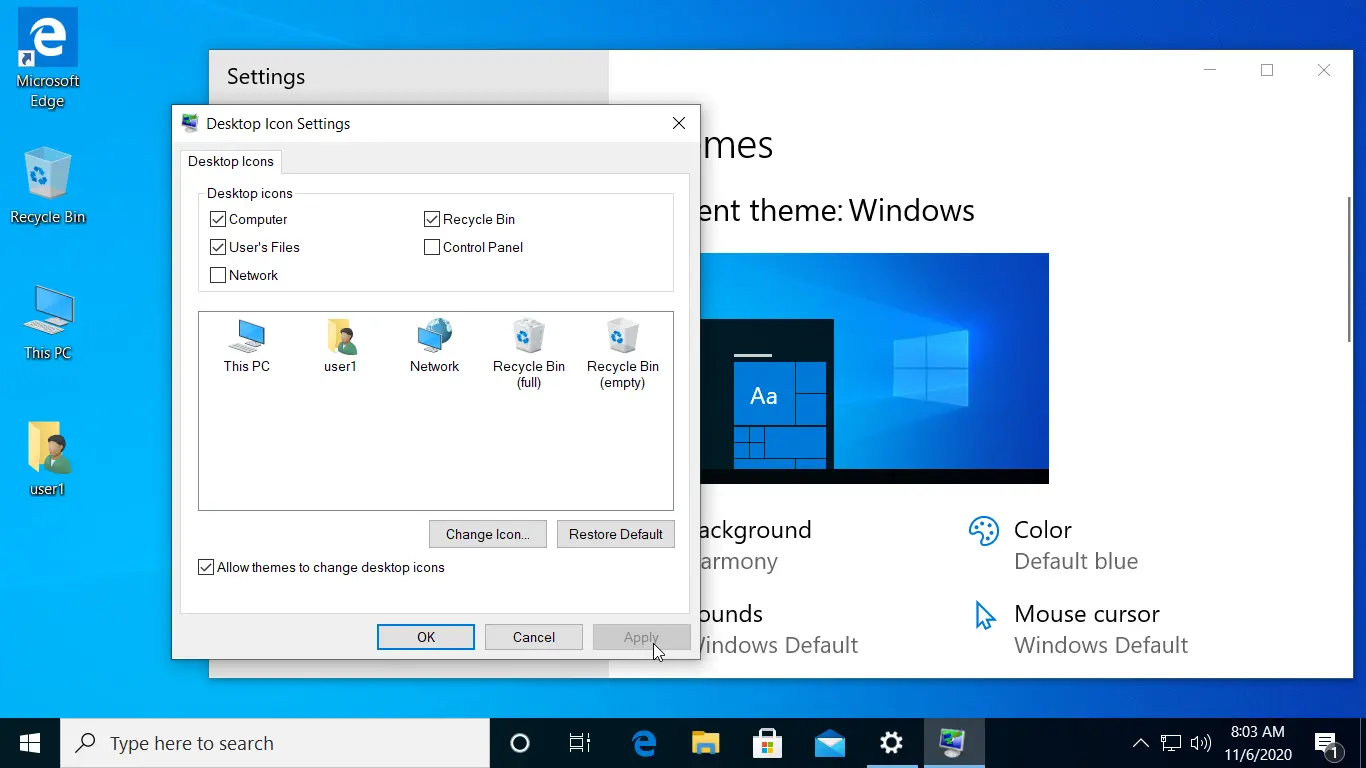
When you click the Apply button, icons you've added to the desktop should now appear.