Convert FAT32 to NTFS Without Losing Data
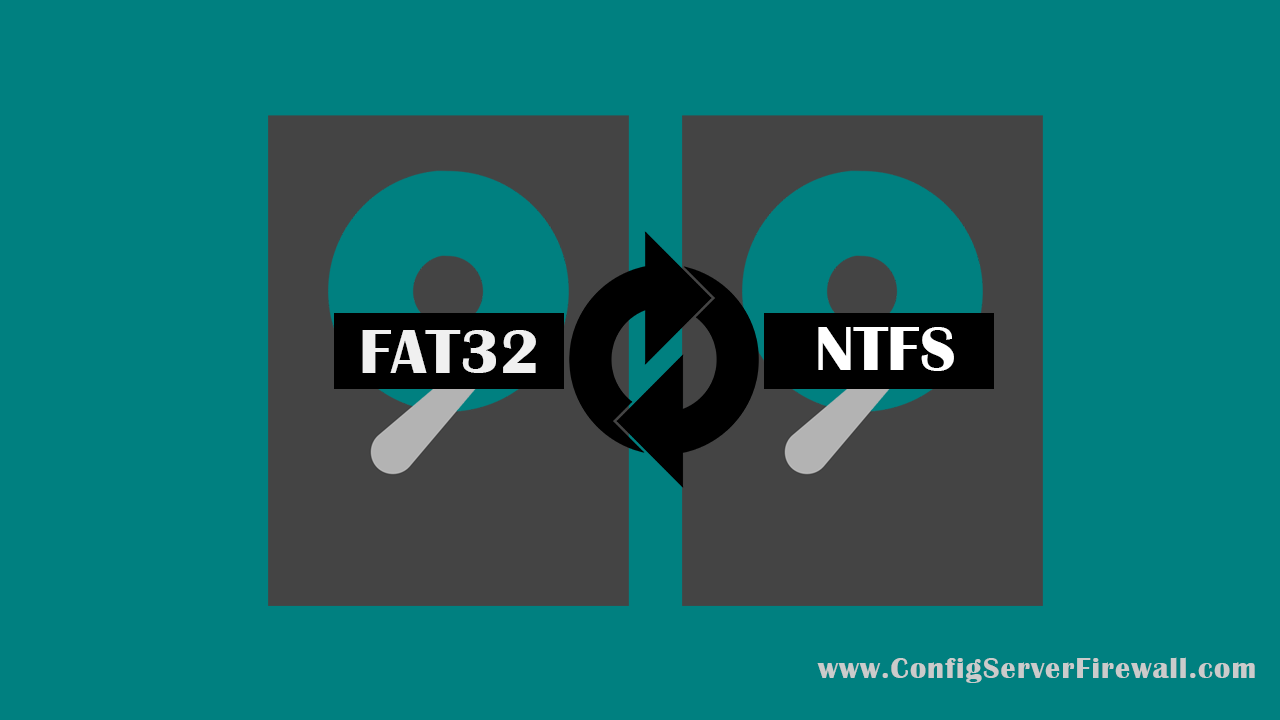
Every partition you create under Windows 10 must have a file system associated with it. Windows 10 supports two file systems: FAT32 (or exFAT), and NTFS.
When you format a partition, you can select either FAT32 or NTFS. For Microsoft Windows, it is recommended that you use the NTFS file system.
If your Windows PC already has a FAT32 (or exFAT) partition and you want to convert it to NTFS without losing data, you can use the Convert utility.
The syntax for the Convert command is as follows:
convert [Volume] /fs:ntfsExample: Convert F drive from FAT32 to NTFS
In my Windows 10 PC, I have a 20GB FAT32 partition, which is the F drive and its volume label is LOCAL DISK.
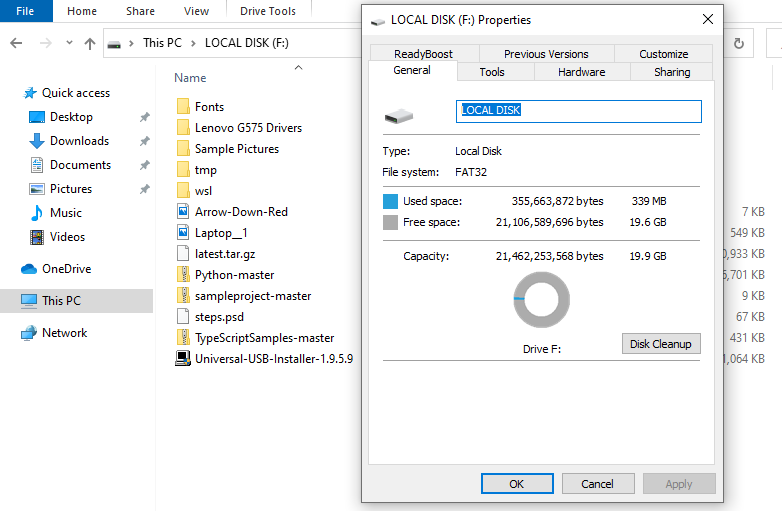
Using the convert utility, now I am going to change this partition to NTFS without losing data.
- Open a command prompt as Administrator.
- In the Command Prompt, type the following and press Enter:
convert f: /fs:ntfs - We need to enter the volume label of the disk (e.g., LOCAL DISK).

- After the command is complete, close the CMD, Open the File Explorer and right-click the drive and select properties to verify that the conversion is successful.
You may also use this method to convert a USB Flash drive from FAT32 to NTFS without losing data.
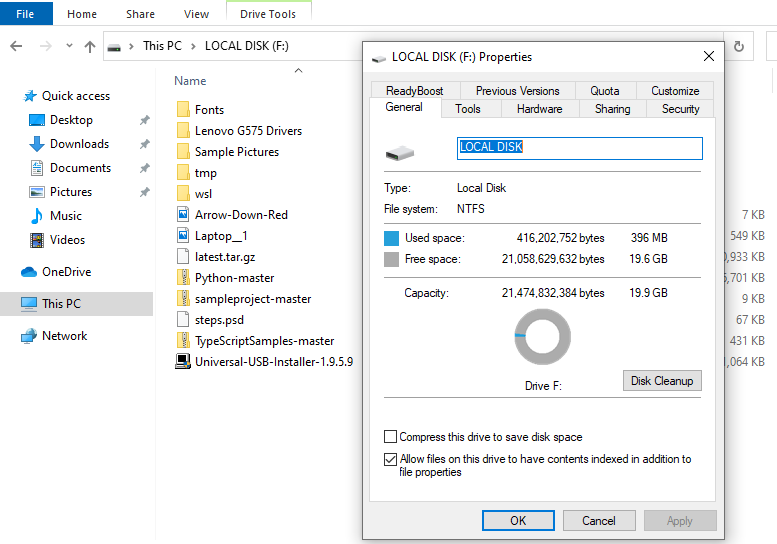
If you have opened a File Explorer or My Computer, be sure to close it before entering the command or you might get this: Convert cannot run because the volume is in use by another process, Convert cannot gain exclusive access to the F: drive.
Convert may not run successfully, if the drive is almost full. In that case, delete some unwanted files, and try again.
The convert command needs administrator privileges, therefore, you need to open the CMD as Administrator, or it will give you an error such as: Access Denied as you do not have sufficient privileges or the disk may be locked by another process. You have to invoke this utility running in elevated mode and make sure the disk is unlocked.
Windows 10 enables you to encrypt the file information. However, to use file encryption, the drive must use the NTFS file system.
We can also use NTFS to dual boot Windows 10 and share a hard drive between Windows and Linux because all modern Linux distributions support the NTFS.
Note that, if you format a drive to another file system, instead of converting that drive, all the data on that drive will be lost. Formatting removes all information from the disk, so don't format a disk that has files you want to keep.