How to Restart Print Spooler in Windows 10
The print spooler manages print jobs in the Windows operating system. The spooler service (spoolsv.exe) can be stopped and restarted from the GUI (Windows Services console) and the command prompt.
To restart using the Services Control Manager, Go to Start Menu | Windows Administrative Tools, right-click Services, go to more, and click Run as administrator.
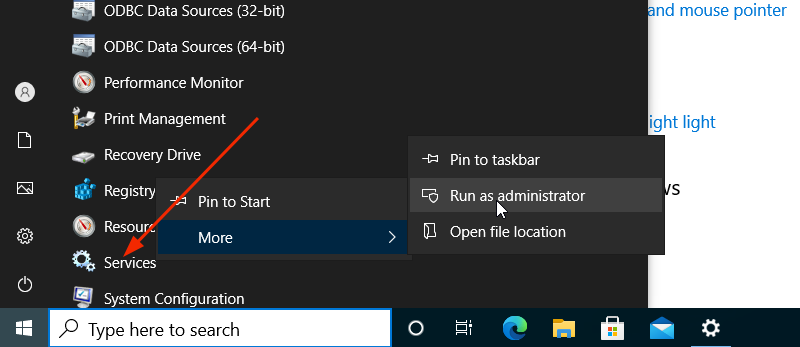
In the Services console, locate the Print Spooler. Then right-click the service, go to All Tasks and click Restart.
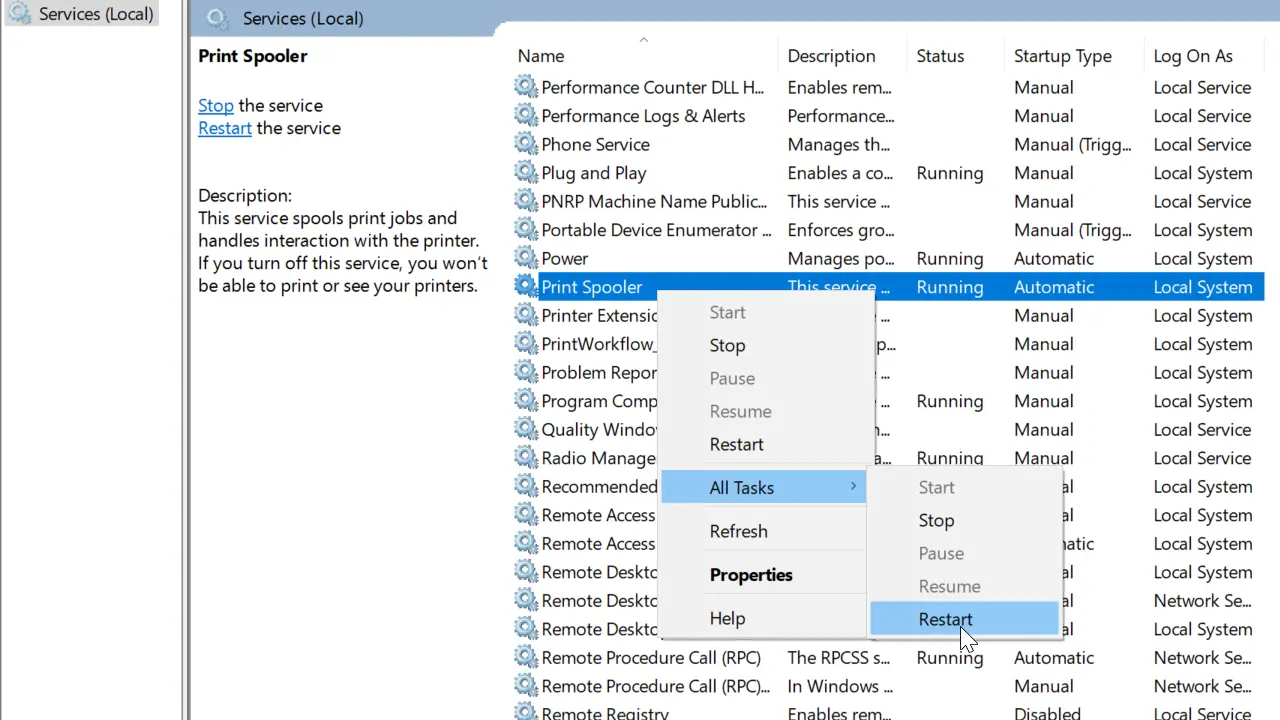
Alternatively, you can double-click the Print Spooler to open Properties.
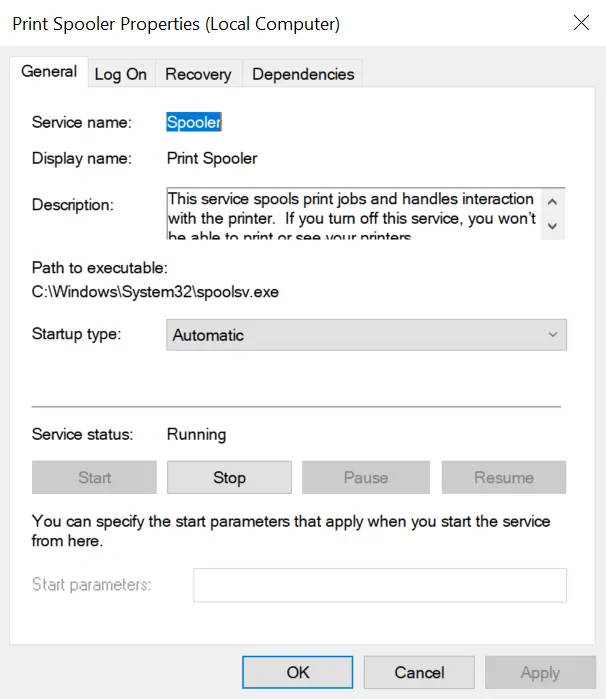
From the Properties, you can stop and start the service.
Restarting Spooler with Command Prompt
To restart Print Spooler from the Windows 10 command prompt, open the command prompt as Administrator.
Then run the following two commands:
sc stop Spooler
sc start SpoolerYou can check the status of the Print Spooler service on a Windows 10 computer by running the sc query spooler command.
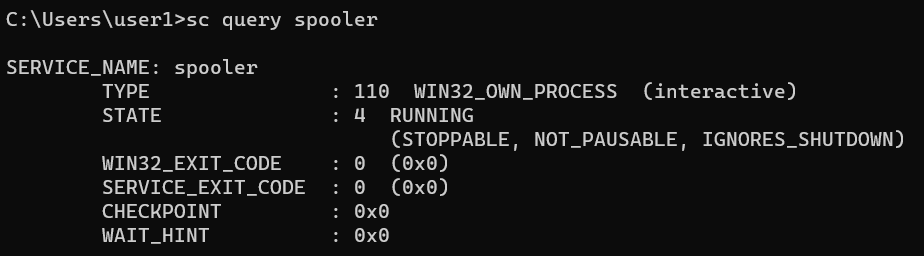
The sc qc spooler command shows the service configuration.
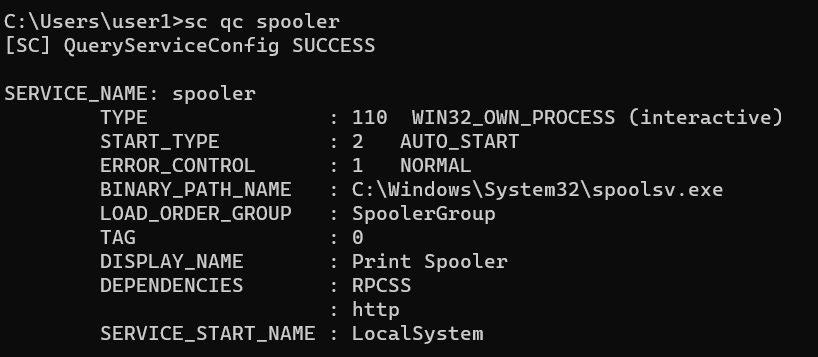
Among other things, the output shows you the startup type and the binary path to the spoolsv.exe.