Taskkill – CMD Command Kill Processes in Windows
We use the taskkill command to terminate applications and processes in the Windows command prompt. Running taskkill is the same as using the End task button in the Windows Task Manager.
With taskkill, we kill one or more processes based on the process ID (PID) or name (image name). The syntax of this command is as follows:
taskkill /pid PID
taskkill /im nameYou can use the tasklist command to find the PID or image name of a Windows process.

The /F option tells Windows to force kill the process:
taskkill /f /im notepad.exeKill a Process by PID
In the following example, we run the taskkill command to terminate a process with a PID of 1000:
taskkill /f /pid 3688The multiple processes can be terminated at once, as shown in the following example:
taskkill /pid 3688 /pid 4248 /pid 4258Kill a Process by Name
To kill a process by its name, we use the /IM option. In the following example, we run the taskkill command to terminate the notepad.exe process:
taskkill /im notepad.exeThe /t option tells Windows to terminate the specified process and all child processes. In the following example, we force kill Microsoft Edge and its child processes:
taskkill /f /t /im msedge.exeCommand Options
| /S | Specifies the IP Address or name of the remote system to connect to. |
| /U | Specifies the name of the Windows user under which the command should execute. |
| /P | Password for the user. Prompts for input if omitted. |
| /FI | This option is to apply filters (see examples below). |
| /PID | Specifies the PID of the process to be terminated. |
| /IM | Specifies the image name of the process to be terminated. |
| /T | Terminates the specified process and its child processes (end all tasks). |
| /F | Forcefully kill a process. |
Examples
Terminate a process with a PID of 4000:
taskkill /pid 4000Terminate spoolsv.exe (which is the Print Spooler service on Windows):
taskkill /im spoolsv.exeUsing /f and /t options to forcefully terminate the entire process tree of the Microsoft Edge browser:
taskkill /f /t /im msedge.exe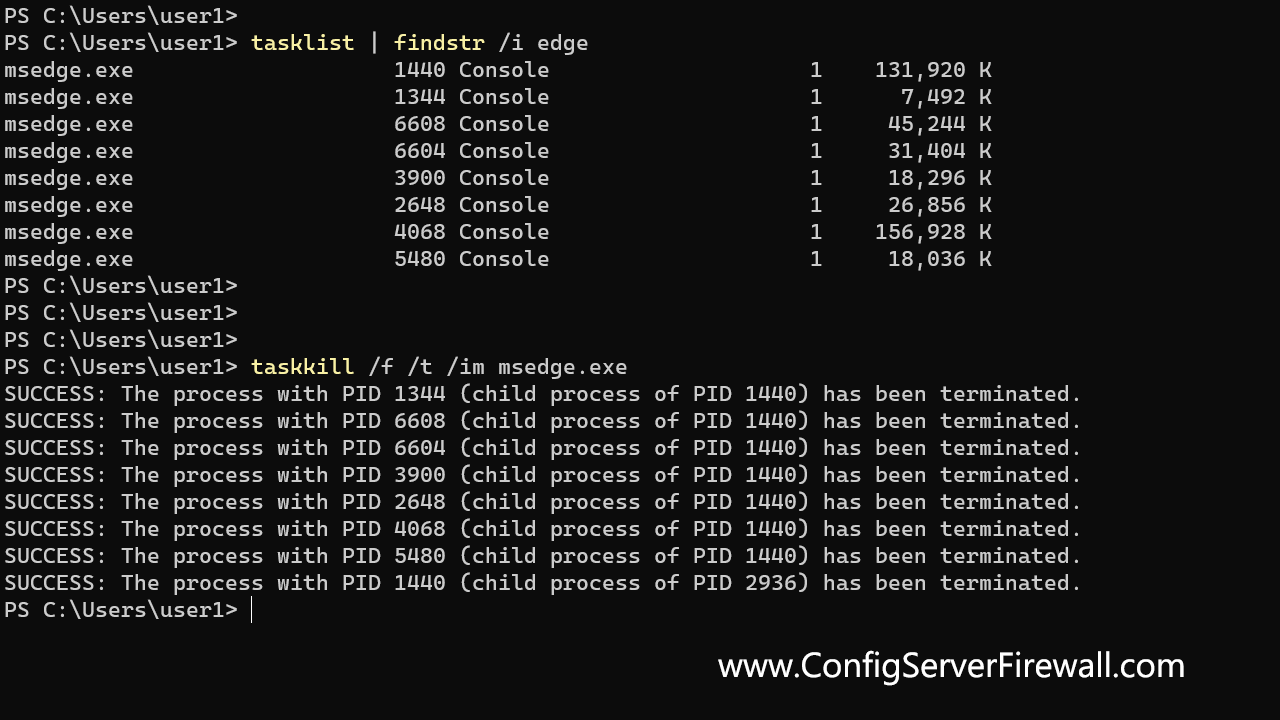
Force kill any process that starts with the name note:
taskkill /f /t /im note*In the following example, we terminate all processes that are not responding by using a filter:
taskkill /f /fi "status eq not responding"In the above example, eq stands for equal. You can use the following filters with the /fi option.
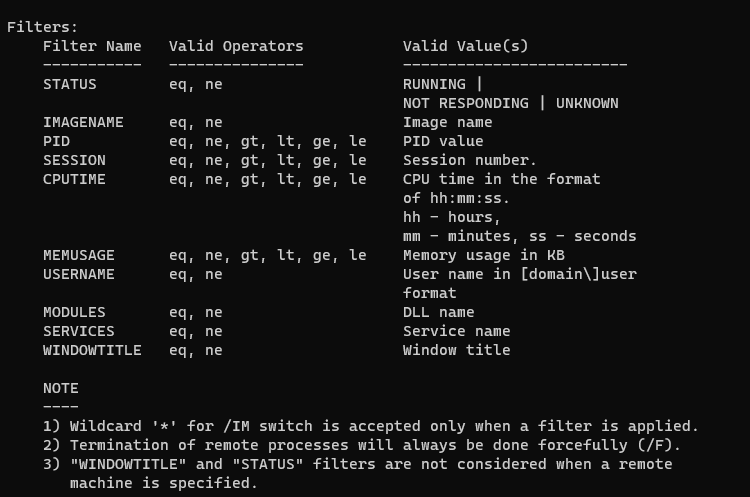
Run taskkill command on a remote computer:
taskkill /s 192.168.1.100 /u robst /pid 5936In the above example, the process with PID 5936 will be terminated on a remote computer with an IP address of 192.168.1.100.
Note that the Windows Firewall must be configured on the remote computer to allow the taskkill command. Click the link below for instructions on how to do it.
All right, here's the end of this tutorial. While working on the CMD, you can run taskkill /? to display the help page, command options, and filters of the tasklist command.
The PowerShell equivalent to the taskkill is the Stop-Process cmdlet. But you can always use taskkill in PowerShell as well.