Windows Tasklist Command | List Running Processes
The tasklist is the Windows command we use to list running processes on a Windows system. Often operates together with taskkill to terminate a running process or processes.
Open a command prompt (CMD or PowerShell), type tasklist, and press Enter:
tasklistThe following screenshot shows the default output of the tasklist command. It shows the Image Name (the name of the program that launched the process), process ID (PID), and the Memory Usage of each task.
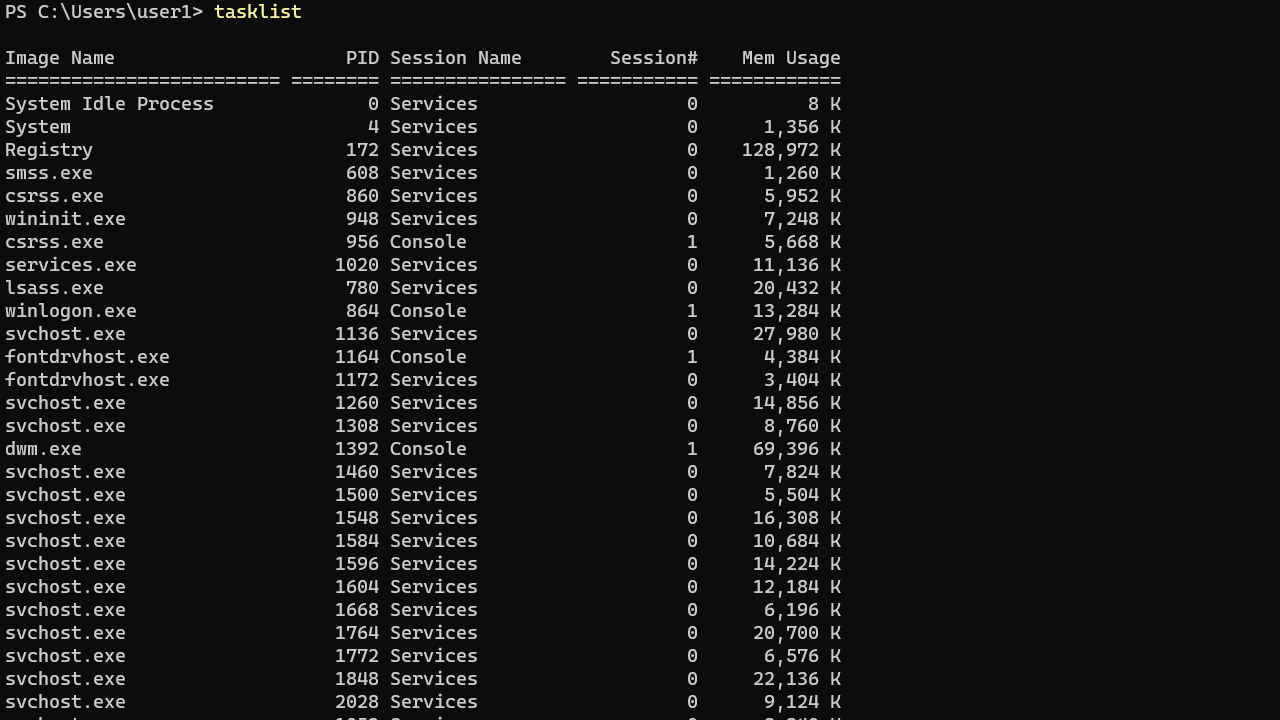
The list can be long, so you may want to pipe the output to the more command (press Enter key to scroll through).
tasklist | moreIf you want to end a process, use the taskkill command to terminate a running process using its process ID (PID) or image name.
taskkill /pid process-ID
taskkill /im image-nameFor example, the following command terminates all instances of the notepad process by its image name.
taskkill /im notepad.exeThe Windows tasklist command supports three output formats: Table (the default), List, and CSV. To change the output format, use the /fo option, as shown in the following example:
tasklist /fo listThe following command saves the current task list into a text file in CSV format:
tasklist /fo csv > tasklist.txtRunning Tasklist Command on a Remote Computer
We can use the tasklist command to list running tasks on a remote computer. Use the /s and /u options to specify the IP Address and username of the remote computer, respectively.
tasklist /s 192.168.1.100 /u user1However, the Firewall must be configured on the remote Windows system to allow the tasklist command. Click the link below for instructions on how to do it.
Command Options
The tasklist command has multiple options, which you can see by typing tasklist /?.
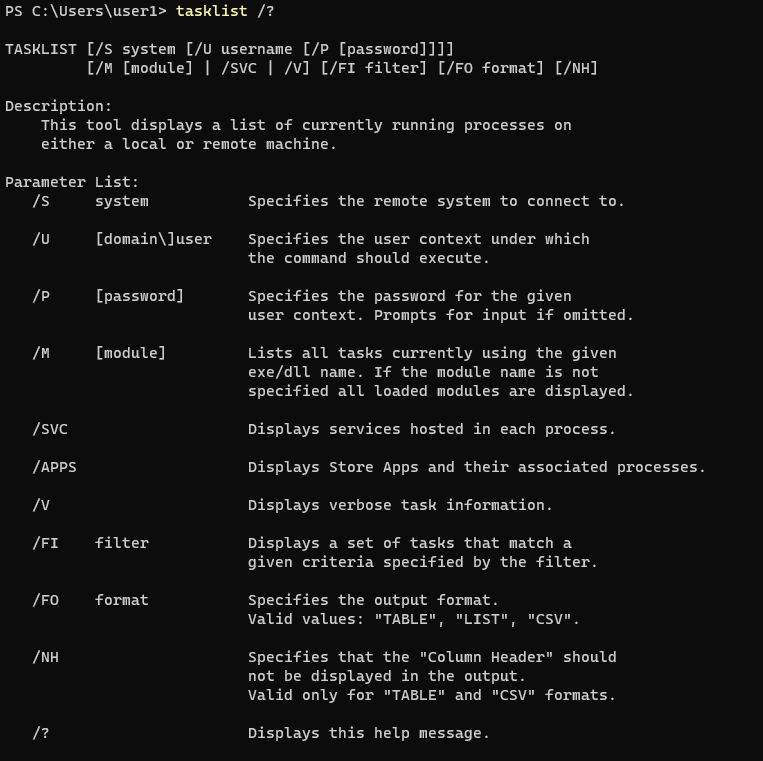
Examples
Use the /V option to display additional information, such as the program's username and total CPU time:
tasklist /vShow the list of dll files used by each process:
tasklist /mDisplay the services provided by each process:
tasklist /svcUsing Filters to List Tasks That Match a Given Criteria
Using the /fi option, you can filter the command output to display the tasks that match the given criteria. The following section presents some examples.
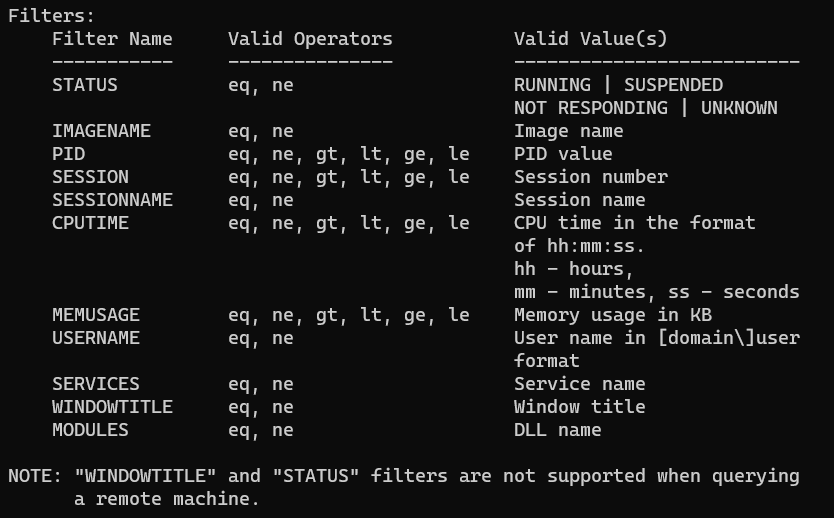
List running processes:
tasklist /fi "status eq running"List tasks that not responding:
tasklist /fi "status eq not responding"List the process that has PID of 0:
tasklist /fi "pid eq 0"List all processes owned by the user user1:
tasklist /fi "username eq user1"Display the services are related the svchost process(es):
tasklist /svc /fi "imagename eq svchost.exe"Show the processes using more than 10MB of memory:
tasklist /fi "memusage gt 10240"You can get a list of all filters by running the tasklist /? command.